Do you need help figuring out how to reset your LIFX bulb without a code? Don’t worry. We’ve got you covered! In this blog post, we’re going to walk you through every step of the process on how to reset lifx bulb without code. Whether it’s due to connection issues or other problems encountered with these rapidly growing LED lightbulbs, the procedure below provides an easy and quick fix for anyone who needs one.

LIXF blub is an intelligent LED lightbulb that can be controlled by your smartphone or voice commands. This makes it easier for users to manage their lighting and create a personalized ambiance in their homes. However, like any other electronic device, LIFX bulbs may encounter technical issues from time to time.
So read on if you need help getting back up and running!
What Will You Need?
Before we begin, make sure you have the following items ready:
- Your LIFX bulb
- Your smartphone or tablet with the LIFX app installed
- A router or access to a WiFi network
That’s all you need! Now, let’s get started!
10 Easy Steps on How to Reset LIFX Bulb Without Code
Step 1. Switch Off the Lifx Bulb:
Begin the reset process by switching off your LIFX bulb. This can be done using the wall switch, lamp switch, or any other method you usually use to turn off your lights. If you don’t want to physically turn off the light, you can also use the app or voice commands to do so.
Step 2. Wait for 5 Seconds:
After switching off the bulb, wait for about 5 seconds. This short pause is necessary to allow the bulb to power down completely before you proceed to the next step. Remember, patience is key in this process. Be careful not to rush through the steps, as this might cause more problems.
Step 3. Power cycle five times:
Next, you need to power cycle your LIFX bulb five times. To do this, switch the light back on and then off, repeating this process five times in quick succession. Be sure not to wait too long between each cycle — around one second is ideal. This step is crucial to trigger the reset process in the bulb’s system. After completing the five cycles, leave the light bulb in the “on” position.
Step 4. Wait for the Light to Blink:
Once you’ve completed the power cycles and the bulb is in the ‘on’ position, you will see the bulb blink, indicating that the reset process has been initiated. If the bulb doesn’t blink, try repeating the power cycle. It’s important to note that not all bulbs will flash at the same pace. Some may blink rapidly, while others might blink more slowly.

Step 5. Wait for the Reset Confirmation:
Now, it’s time to wait for the reset confirmation. After the bulb blinks, it will show a solid white light momentarily before going through a color cycle. This color cycle is the bulb’s way of confirming the successful reset process. You should see it cycle through a series of colors – red, green, blue, and finally, white. This will take approximately a minute. After this color cycle, the LIFX bulb returns to a warm white color, indicating that it has been reset to its factory settings.
Step 6. Open the LIFX App:
After successfully resetting your LIFX bulb, you must reconfigure its settings. Open the LIFX application on your smartphone or tablet. Ensure your device is connected to the same WiFi network the bulb will be using. This is essential as the app and the bulb needs to be on the same network for the reconfiguration process. Once inside the app, you may need to sign in to your account if you still need to log in.
Step 7. Add the Reset Bulb to Your Network:
Inside the LIFX app, you must add the reset bulb to your network. To do this, tap on the ‘+’ icon, usually located at the top right or bottom right of the app interface. Select “Add Device,” and the app will start scanning for available devices. When it finds your reset bulb, it will appear in the list. Tap on the bulb’s name to add it back to your network.
Step 8. Configure the Bulb Settings:
Once the bulb is added to your network, you can configure its settings. Tap on the bulb’s name to open the settings menu. Here, you can rename the bulb, adjust its brightness, change its color, set schedules, and more. Make sure to save any changes you make. These settings can be modified again at any time, so don’t worry if you’re not completely satisfied with your initial choices. After setting up, your LIFX bulb is now ready to be used as you wish.
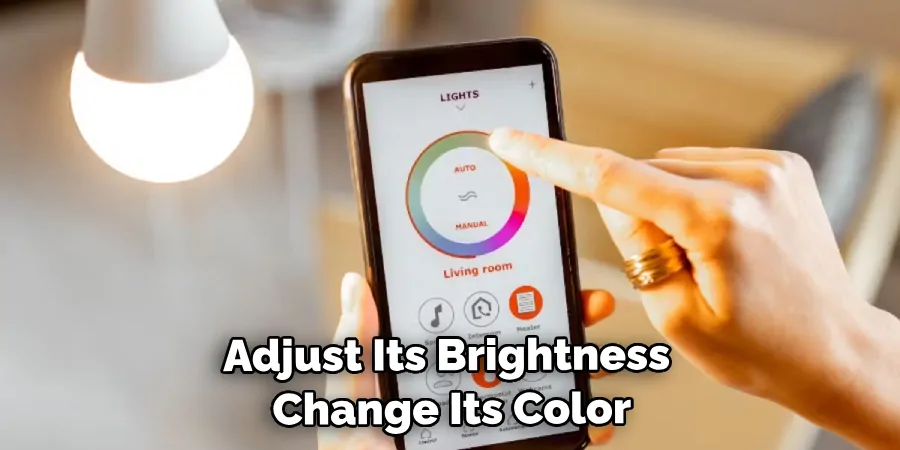
Step 9. Test the Bulb:
After successfully configuring your LIFX bulb, it’s time to ensure everything works properly. Operate the bulb using your LIFX app, changing the light’s color, adjusting the brightness, or turning it on and off to verify everything is functioning as expected. This step helps you ascertain that the bulb was successfully reset and is now responding to the new settings and commands. Remember, if you encounter any problems at this stage, it might be helpful to repeat the reset process or consult LIFX customer support.
Step 10. Troubleshooting:
If your LIFX bulb is not functioning correctly after the reset, troubleshooting may be necessary. Start by checking your WiFi network; make sure it’s stable, and the app and bulb are on the same network.
If the problem persists, repeat the reset process, ensuring you follow each step accurately. Don’t hesitate to consult the LIFX customer support team for further assistance. They are well-equipped to guide you through more complex issues. Remember, technological devices can sometimes be unpredictable, and having patience while resolving issues will yield better results.
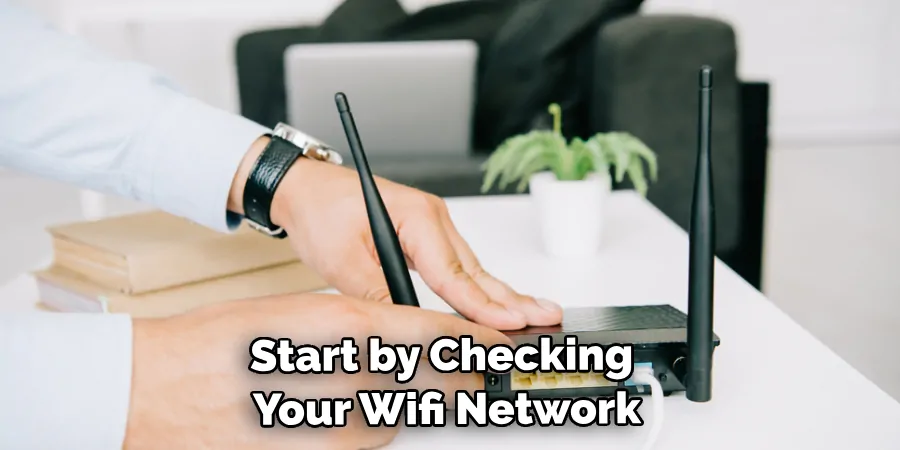
Following these ten steps, you can successfully reset your LIFX bulb without using any codes. This simple process can be completed in a few minutes, restoring your LIFX bulbs to their factory settings.
5 Additional Tips and Tricks
- Power Sequence: A power sequence can often reset your LIFX bulb if you’ve misplaced the code. Turn the bulb on and off five times, pausing for a second between each toggle.
- Use the LIFX App: Even without the code, the LIFX app should allow you to reset the bulb. Navigate to the settings, select your bulb, and look for an option to reset.
- LIFX Factory Reset: Some models may have a factory reset option available. Press the power button for five seconds to perform a factory reset.
- Contact Customer Support: If you still need help to reset your LIFX bulb, contact their customer support. They can often provide solutions or guide you through a manual reset.
- Keep Firmware Updated: It’s essential to keep your bulb’s firmware updated. Updated firmware often has more accessible and more efficient reset processes.
With these additional tips and tricks, resetting your LIFX bulb without a code should be a breeze.
5 Things You Should Avoid

- Avoid Physical Damage: Never attempt to disassemble your LIFX bulb in an attempt to reset it. This could cause physical damage and void your warranty.
- Avoid Using Unofficial Apps: Stick to the official LIFX app for managing and resetting your bulbs. Unofficial apps can cause compatibility issues and potentially compromise your security.
- Avoid Ignoring Updates: Always install firmware updates when available. These updates not only provide new features but also fix bugs that might be causing issues with the reset process.
- Avoid Misuse of Power Button: Continuous or forceful pressing of the power button may damage the bulb. Use it gently and only when necessary.
- Avoid Guessing the Reset Code: If you have forgotten your code, don’t try to guess it. This could lock you out of the bulb’s settings. Instead, use the methods mentioned above to reset your bulb without the code.
By avoiding these mistakes, you can ensure a smooth and successful reset process for your LIFX bulb. Remember always to follow the manufacturer’s instructions and guidelines for the best results.
Conclusion
In conclusion, resetting your LIFX bulb does not have to be an intimidating process. Remember that you can find help online and through customer support if you need additional assistance setting up or connecting your device. Now that you know how to quickly reset your LIFX bulb without a code, why not take a few minutes today to ensure everything is running smoothly?
Make it part of your daily ritual for longer lasting performance. Taking the time to stay on top of any necessary adjustments will help ensure years of effortless and efficient use of your connected lights!
Hopefully, this guide on how to reset lifx bulb without code has helped provide you with the knowledge and tools to reset your LIFX bulb without a code. With these tips, you should be able to troubleshoot any issues easily and get your bulbs back up and running quickly.

