Nowadays, home automation has become increasingly popular as it offers convenience and control over various aspects of our homes. One of the most significant developments in this field is the use of smart light bulbs, which can be controlled remotely through WiFi connections. Cync Light Bulbs are a new addition to the market that has caught the attention of many homeowners.
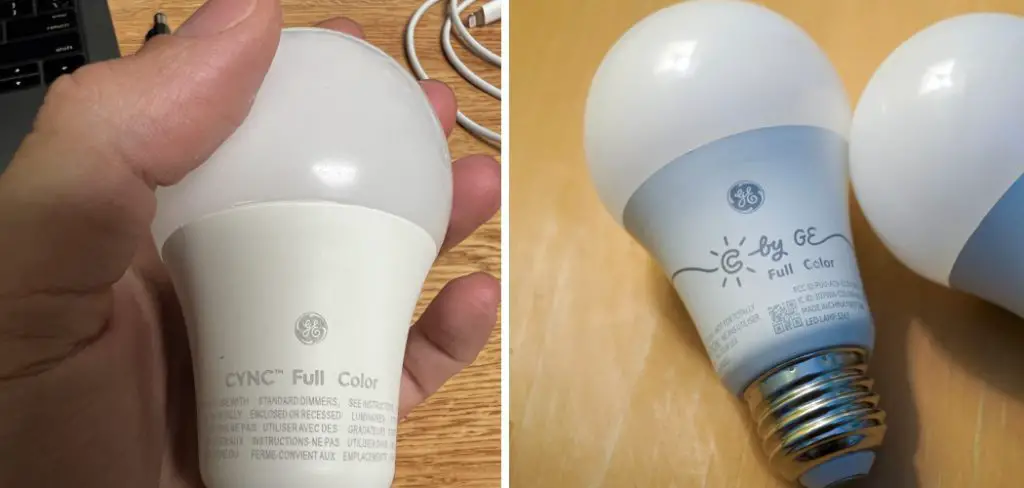
The main advantage of connecting Cync Light Bulbs to WiFi is the convenience and control it offers. Once connected, you can control your lights through a smartphone app or by using voice commands with virtual assistants like Amazon Alexa or Google Home.
This means that you no longer have to physically turn on/off your lights or adjust their brightness. You can do so from anywhere, whether you’re in the next room or miles away from home. In this blog post, You will learn in detail how to connect cync light bulb to wifi.
Step-by-step Instructions for How to Connect Cync Light Bulb to Wifi
Step 1: Inspect the Light Bulb
Before attempting to connect your Cync Light Bulb to Wifi, it’s important to make sure the bulb is in good condition and working properly. Check for any visible damage or defects that may interfere with the bulb’s performance.
Step 2: Download the Cync App
The first step in connecting your Cync Light Bulb to Wifi is to download the Cync app on your smartphone. The app is available for both iOS and Android devices and can be found in the respective app stores. To use the Cync app, you will need to create a Cync account. This account will allow you to control all your connected devices, including your Cync Light Bulb, from one central location. Simply follow the prompts in the app to create an account.
Step 3: Turn on the Light Bulb
Make sure your Cync Light Bulb is turned on and functioning correctly. This step is essential for establishing a connection with Wifi. On your smartphone, go to Settings and select Wi-Fi. Make sure it’s turned on and find the network labeled “Cync-XXXX” (with XXXX being a combination of numbers and letters). Select this network to connect to it.

Step 4: Open the Cync App
Open the Cync app on your smartphone. The app will automatically detect your new light bulb and prompt you to set it up. The app will guide you through the setup process. Make sure to follow all instructions carefully, including inputting your home Wi-Fi network information and password.
Step 5: Wait for Connection
After completing the setup process, wait a few minutes for the Cync Light Bulb to connect to your home Wi-Fi network. You may need to move closer to your router if the connection is taking too long. Once the bulb has connected to your home Wi-Fi network, use the app to turn it on and off. If successful, you should be able to control the Cync Light Bulb using your smartphone.
Step 6: Name Your Bulb
To make it easier to identify your Cync Light Bulb, consider giving it a unique name in the app. This name will be used to control the bulb using voice commands if you have a smart home assistant like Amazon Alexa or Google Home. The Cync app allows you to customize various settings for your light bulb, such as brightness and color. Experiment with these options to find the perfect lighting for your space.

Now you can control it from anywhere using the app and enjoy the convenience of smart lighting in your home. You can also connect more Cync devices and create routines for automated lighting based on your daily schedule.
Precautions for How to Connect Cync Light Bulb to Wifi
- Always follow the instructions provided by the manufacturer when connecting your Cync Light Bulb to Wifi. The setup process may vary depending on the specific model.
- Make sure to connect your light bulb to a secure and reliable Wi-Fi network. Avoid using public or unsecured networks as they can pose a security risk.
- Keep your Wi-Fi router close to the light bulb for a strong and stable connection. Walls, furniture or other obstructions can weaken the Wi-Fi signal and affect the performance of your light bulb.
- Before attempting to connect your Cync Light Bulb to Wifi, make sure that it is fully charged and turned on. This will ensure a smoother setup process and prevent any connectivity issues.
- If you encounter any difficulty or error during the setup process, refer to the troubleshooting guide provided by the manufacturer. This will help you resolve any common issues and successfully connect your light bulb to Wifi.
- Make sure to update your Cync Light Bulb with the latest software version before connecting it to Wifi. This will ensure that you have access to all the features and functionalities of your light bulb.
- Avoid using multiple smart devices to connect to your Cync Light Bulb at the same time. This can cause network congestion and affect the performance of your light bulb.
- Use caution when handling your Cync Light Bulb during the setup process, as it may become hot or emit bright light. Allow it to cool down before handling and never look directly into the light.
Remember to always prioritize safety when connecting your Cync Light Bulb to Wifi. Follow these precautions for a hassle-free and secure setup process. So, these are the some tips which you need to know before going to connect your Cync Light Bulb with wifi.

Are There Any Troubleshooting Steps if the Cync Light Bulb Fails to Connect to Wifi?
If you’re having trouble connecting your Cync Light Bulb to Wifi, don’t worry – it’s a common problem that many users face. But before you get frustrated and give up, try these troubleshooting steps to see if they resolve the issue.
1. Check Your Network Connection
The first step in troubleshooting any device that connects to Wifi is to make sure your network is working properly. Check if your Wifi router and modem are turned on and connected to the internet. If you’re not sure, try connecting another device to Wifi to see if it’s working. If there’s an issue with your network, resolve it before attempting to connect your Cync Light Bulb again.
2. Ensure Your Cync Light Bulb is in Range
Another common issue is that your Cync Light Bulb may not be in range of your Wifi network. The further away it is, the weaker the signal will be. If you’re having trouble connecting, try moving the bulb closer to your router and see if that helps.
3. Reset Your Cync Light Bulb
If you’ve checked your network and ensured the bulb is in range but still can’t connect, try resetting the Cync Light Bulb. To do this, turn off the bulb for at least 20 seconds and then turn it back on. You should also reset your Wifi router to ensure there are no issues with the network.

4. Make Sure Your Smart Device is Compatible
Before purchasing a Cync Light Bulb, make sure it is compatible with your smart device. Check the manufacturer’s website or the product packaging for a list of compatible devices. If your device isn’t on the list, you won’t be able to connect the bulb to Wifi.
5. Use the Correct Wifi Network
If you have multiple Wifi networks in your home, make sure you’re trying to connect to the correct one. Sometimes, users accidentally try to connect to a guest network or a different network with the same name. Double check that you’re connecting to the right Wifi network and password.
6. Update Your Firmware
If your Cync Light Bulb is using outdated firmware, it may have trouble connecting to Wifi. Check for any available updates through the corresponding app and make sure your device is running the latest version.
7. Contact Customer Support
If none of these troubleshooting steps work, it’s possible that there is an issue with the bulb itself. In this case, reach out to customer support for further assistance. They will be able to provide additional troubleshooting steps or arrange for a replacement if necessary.
So next time you’re having trouble connecting your Cync Light Bulb to Wifi, give these troubleshooting steps a try before giving up. With a few simple checks and resets, you’ll likely have your bulb connected in no time.
Is There a Maximum Number of Cync Light Bulbs That Can Be Connected to One Wifi Network?
As smart home technology continues to evolve and become more popular, many people are looking for ways to automate their homes. One such way is by connecting smart light bulbs to a wifi network. This allows you to control the lights from your smartphone or other devices, giving you convenience and flexibility in managing the lighting in your home.
One of the popular brands of smart light bulbs is Cync, which offers a wide range of features and compatibility with various smart home systems. However, one common question that arises for those looking to set up their Cync light bulbs is whether there is a maximum number of bulbs that can be connected to one wifi network. The answer is yes, there is a limit to the number of Cync light bulbs that can be connected to one wifi network.

However, the exact number may vary depending on factors such as the strength of your wifi signal and the capabilities of your connected devices. According to Cync’s official website, their bulbs are designed to work best when there are no more than 50 bulbs connected to one network.
Conclusion
In conclusion, connecting your Cync Light Bulb to Wifi is a simple and convenient way to make your home smarter. However, it’s not uncommon for users to face difficulties in the process.
By following these troubleshooting steps, you can overcome common issues and successfully connect your bulb in no time. Additionally, keep in mind that there is a limit of 50 bulbs per wifi network when using Cync products. But as long as you keep your network strong and up to date, you can enjoy the convenience and flexibility of controlling your lights with just a few taps on your smart device.
With Cync light bulbs, creating a smarter home has never been easier. I hope this article has been beneficial for learning how to connect cync light bulb to wifi. Make Sure the precautionary measures are followed chronologically.


