In our increasingly automated world, motion sensors have become ubiquitous for their convenience and energy-saving benefits. Lutron motion sensors, renowned for their efficiency and reliability, offer seamless integration into smart home systems. However, there are times when you may need to temporarily disable or turn off these sensors—perhaps during a gathering where constant movement triggers unnecessary lighting adjustments, or when performing maintenance tasks in their vicinity.
Understanding how to navigate the settings of your Lutron motion sensor ensures you can tailor its functionality to suit your specific needs. Whether it’s a Lutron Maestro or a Caséta Wireless sensor, mastering the steps to deactivate it temporarily empowers you to regain control over your lighting environment. In this guide, we’ll explore the simple yet essential steps on how to turn off lutron motion sensor, granting you the flexibility and autonomy you desire within your smart home ecosystem.

Understanding Lutron Motion Sensors
Before we dive into the process of turning off a Lutron motion sensor, it’s crucial to have a basic understanding of how these devices work and the benefits they bring to a smart home setup. Lutron motion sensors utilize passive infrared (PIR) technology to detect heat energy emitted by people moving within their detection range. This allows them to activate or deactivate lighting based on the presence of individuals in a room, thereby enhancing convenience, security, and energy efficiency.
They are designed to be highly sensitive and accurate, ensuring that lights are only on when needed and off when rooms are unoccupied. Additionally, these sensors come with customizable settings, allowing users to adjust detection range, sensitivity, and time delays according to their preferences. This flexibility makes Lutron motion sensors ideal for a wide array of applications, from residential settings to commercial spaces, ensuring optimum lighting conditions and energy savings.
Different Types of Lutron Motion Sensors Available
Lutron offers a variety of motion sensors designed to meet the diverse needs of its users, each tailored for different settings and preferences. Among the most popular models are the Lutron Maestro and the Caséta Wireless sensors, each possessing unique features that cater to specific requirements.
- Lutron Maestro Motion Sensors: Renowned for their versatility, the Maestro sensors are ideal for rooms where lights need to be automatically turned on and off. These sensors feature smart ambient light detection, which can discern natural light levels, ensuring lights only activate when necessary. They’re perfect for spaces like bathrooms, garages, and hallways.
- Caséta Wireless Occupancy/Vacancy Sensors: Designed for the Caséta Wireless smart lighting system, these sensors offer both occupancy and vacancy modes. Occupancy mode automatically turns lights on and off, while vacancy mode requires manual light activation with automatic turn-off functionality. These sensors are well-suited for areas like living rooms or bedrooms where smart control over lighting is desired.
- Lutron Radio Powr Savr™: These wireless sensors are easy to install and compatible with a wide range of Lutron lighting control systems. They detect motion to control lights, shades, and temperature in response to the presence or absence of people in a space. Their wireless nature allows for flexible placement and integration into existing systems without the need for extensive rewiring.

Each of these sensors can be integrated into a Lutron smart lighting system, providing users with the ability to customize settings via the Lutron app. Whether the goal is to enhance energy efficiency, convenience, or security, there’s a Lutron motion sensor designed to meet those needs, ensuring that users can create a lighting environment that reflects their lifestyle and preferences.
Common Areas Where Lutron Motion Sensors Are Installed
Lutron motion sensors are versatile tools for automating lighting and enhancing the convenience and efficiency of homes and commercial spaces. Common installation areas include:
- Entrances and Hallways: Installing motion sensors in these areas ensures that lights automatically illuminate when someone enters, making it safer and more welcoming.
- Bathrooms: In bathrooms, motion sensors help in managing lights efficiently, turning them on when occupied and off when not, thus saving energy.
- Kitchens: For areas like kitchens, where hands are often full, motion sensors provide an excellent solution for touchless light control, enhancing convenience and functionality.
- Garages and Basements: These less frequently used spaces benefit greatly from motion sensor installation, ensuring lights are only on when needed, thereby reducing energy waste.
- Staircases: Lighting staircases using motion sensors improves safety by ensuring the stairs are well-lit whenever someone is using them.
- Living Rooms and Bedrooms: In living spaces, sensors can be used for comfort and convenience, adjusting lighting based on occupancy or time of day.
Lutron motion sensors can be adapted to a wide range of settings beyond these common areas, fitting seamlessly into both residential and commercial environments to create intelligent, responsive lighting systems.

Reasons for Turning Off Lutron Motion Sensors
While Lutron motion sensors are designed to enhance convenience, security, and energy efficiency, there are circumstances where turning them off might be necessary or preferred. Understanding these reasons can help users make informed decisions about managing their smart home lighting systems effectively.
- Maintenance and Troubleshooting: Periodic maintenance or troubleshooting might require temporarily disabling motion sensors to prevent interference or accidental activation. This allows homeowners or technicians to work on the lighting system without continual disruptions.
- Manual Control Preference: Some individuals might prefer manual control over their lighting, especially during specific activities such as hosting guests, where the automated lighting might not align with the desired ambiance.
- False Alarms: Despite their advanced technology, motion sensors can sometimes be triggered by pets, moving objects, or even changes in light conditions, leading to unnecessary lighting adjustments. Turning off the sensors can mitigate these false alarms and reduce energy wastage.
- Energy Saving Considerations: In scenarios where natural lighting is sufficient, or when a space is intentionally not being used for long periods, turning off motion sensors can contribute to energy savings by preventing automatic lighting activation.
- Personal Comfort and Security: Personal comfort levels and security concerns may prompt users to disable motion sensors temporarily. For instance, individuals working late at night might find the sensor-triggered lighting intrusive or prefer a constant light source without motion-dependent variations.
Understanding these reasons and knowing how to manage the settings of Lutron motion sensors accordingly can greatly enhance the user experience, providing both the benefits of automation and the flexibility to tailor lighting to personal preferences and situational requirements.
Maintenance or Repair Work
When considering maintenance or repair work for your Lutron motion sensors, it’s essential to follow a systematic approach to ensure the functionality and longevity of these devices. Start by consulting the user manual provided with your sensor, which outlines specific maintenance routines and troubleshooting steps. Regular maintenance might include cleaning the sensor’s lens to keep it free from dust and ensuring it’s securely mounted and positioned correctly. For repairs, first, check if the sensor is still under warranty.
If it is, contacting Lutron customer support for advice or servicing is the best course of action. For out-of-warranty products, consider contacting a professional electrician with experience in smart home systems, especially if the repair involves electrical components. Always ensure that any maintenance or repair work is done safely, with the power turned off to avoid electric shock or damage to the sensor. Keeping your Lutron motion sensors well-maintained will help in maximizing their efficiency and reliability in automating your home lighting system.
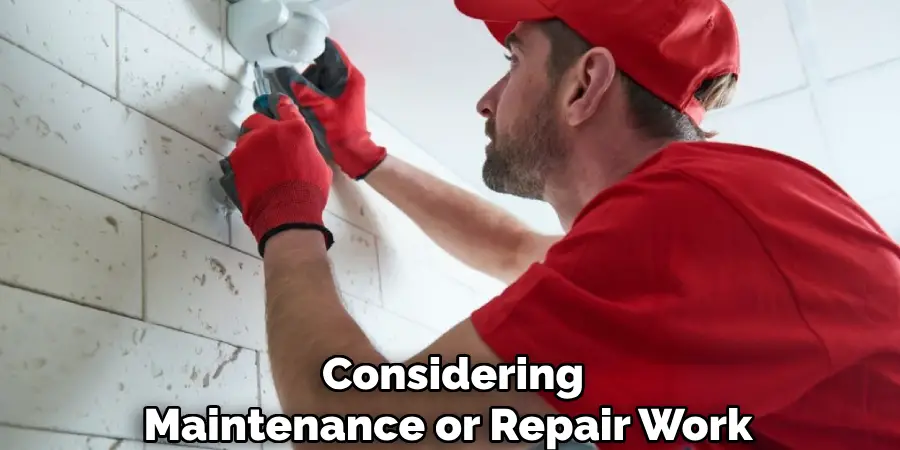
10 Methods How to Turn off Lutron Motion Sensor
Method 1: Utilizing the Manual Override Switch
Many Lutron motion sensors are equipped with a manual override switch, providing a quick and straightforward way to deactivate the sensor. Locate the switch on the sensor unit, typically positioned near the sensor lens or housing. To turn off the motion sensor, simply toggle the switch to the “off” position. This method is particularly useful for temporary deactivation without altering any settings.
Method 2: Adjusting Sensitivity Settings
Some Lutron motion sensors feature adjustable sensitivity settings, allowing users to customize the sensor’s response to motion. Access the sensor’s settings menu following the manufacturer’s instructions, typically through a control panel or smartphone app. Within the settings, navigate to the sensitivity adjustment option and lower the sensitivity level to effectively disable motion detection. This method is ideal for situations where you still want the sensor to remain operational but with reduced sensitivity.
Method 3: Disabling via Smartphone App (For Smart Sensors)
For users with smart Lutron motion sensors connected to a compatible smartphone app, disabling motion detection remotely is a convenient option. Launch the app on your smartphone and access the motion sensor settings. Look for the option to turn off motion detection and select it to deactivate the sensor. This method provides flexibility and control, allowing you to manage your motion sensors from anywhere with an internet connection.
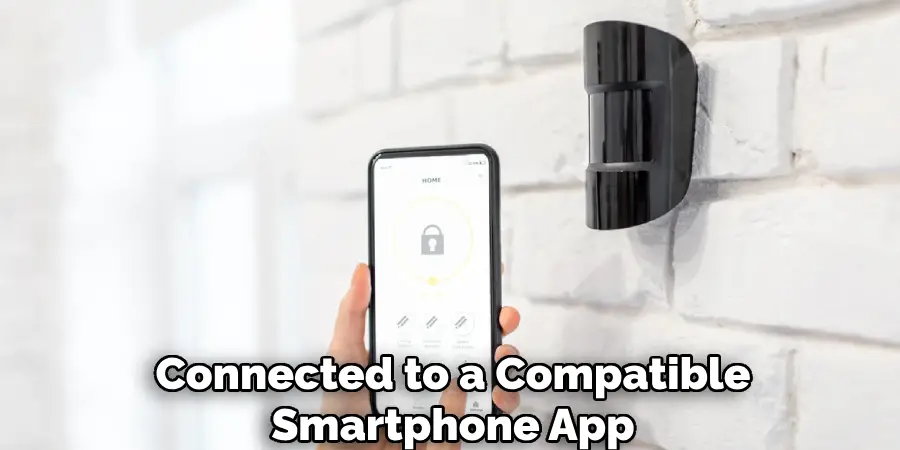
Method 4: Using the Lutron Control Panel (For Commercial Systems)
In commercial settings equipped with integrated Lutron control panels, administrators can disable motion sensors centrally. Access the control panel interface, typically located in a designated control room or facility management area. Navigate to the motion sensor settings section within the control panel software and deactivate the sensors as required. This method streamlines the process of managing multiple sensors across large commercial spaces.
Method 5: Adjusting Time Delay Settings
Lutron motion sensors often include adjustable time delay settings, determining how long the sensor remains active after detecting motion. To effectively turn off the sensor for an extended period, increase the time delay setting to its maximum value. Access the sensor’s settings menu and locate the time delay adjustment option. Set the time delay to the desired duration, ensuring that the sensor remains inactive for the specified period after detecting motion.
Method 6: Disconnecting Power Supply
For wired Lutron motion sensors connected to a power source, disabling the sensor can be achieved by disconnecting the power supply. Begin by locating the power source connected to the sensor, typically a dedicated electrical circuit or power outlet. Switch off the power supply at the circuit breaker or unplug the power cable from the outlet to deactivate the sensor. Exercise caution and follow proper safety procedures when working with electrical components.

Method 7: Using a Remote Control (For Wireless Sensors)
Wireless Lutron motion sensors equipped with a compatible remote control offer the convenience of remote operation. To turn off the sensor using the remote control, ensure that the remote is within the sensor’s operational range. Point the remote at the sensor and press the designated button or combination of buttons to deactivate motion detection. This method is particularly useful for situations where accessing the sensor directly may be impractical or inconvenient.
Method 8: Activating Vacation Mode (For Smart Sensors)
Smart Lutron motion sensors often come with advanced features such as vacation mode, allowing users to temporarily disable motion detection when they are away from home or office. Access the motion sensor settings through the smartphone app or control panel interface and locate the vacation mode option. Enable vacation mode to deactivate motion detection for the specified duration of your absence. This method helps conserve energy and ensures that the sensor remains inactive when not needed.
Method 9: Adjusting Ambient Light Settings
Certain Lutron motion sensors incorporate ambient light detection capabilities, allowing the sensor to adjust its sensitivity based on the surrounding light levels. To effectively turn off motion detection in well-lit environments, adjust the ambient light settings to a level where the sensor won’t trigger. Access the sensor’s settings menu and locate the ambient light adjustment option. Set the ambient light threshold to a value that corresponds to the existing light conditions, preventing unnecessary activation of the sensor.
Method 10: Consulting the User Manual for Specific Instructions
As Lutron offers a diverse range of motion sensor models with varying features and functionalities, it’s essential to consult the user manual provided by the manufacturer for specific instructions tailored to your sensor model. The user manual contains detailed information on operating procedures, settings adjustments, and troubleshooting steps specific to your Lutron motion sensor. Refer to the manual for guidance on turning off the sensor and utilizing its features effectively.

Things to Consider When Deactivating Your Lutron Motion Sensor
- Purpose of Deactivation: Understand the reason behind needing to turn off the motion sensor. Is it a temporary measure, or do you seek a long-term solution? Knowing this can help select the most appropriate deactivation method.
- Sensor Type: Different models of Lutron motion sensors may have specific deactivation methods. Ensure you know the exact model you’re dealing with to apply the correct procedure.
- Security Implications: Consider the security implications of turning off motion detection, especially in commercial settings. Deactivating sensors can leave premises more vulnerable to unauthorized access.
- Energy Savings vs. Convenience: Weigh the benefits of energy savings against the convenience of having motion sensors automatically control lighting and other devices. In some cases, adjusting sensitivity or delay settings might offer a balanced solution.
- Integration with Other Systems: If your motion sensor is part of a larger automated system, consider how deactivating it could affect overall functionality. Some systems rely on sensors for more than just lighting control, including security or energy management tasks.
- User Access: Who has access to the sensor’s settings? For sensors managed via smartphone apps or control panels, ensure only authorized users can make changes to prevent tampering.
Common Mistakes to Avoid
When attempting to deactivate or adjust your Lutron motion sensors, certain pitfalls can lead to unnecessary frustration or even compromise the system’s functionality. Here are key mistakes to avoid:
- Ignoring Manufacturer Instructions: Each model may have its unique features and settings. Skipping the user manual and assuming one-size-fits-all can lead to incorrect handling.
- Neglecting Safety Procedures: Working with electrical components, especially when disconnecting power supplies, demands caution. Failing to adhere to safety protocols can lead to accidents.
- Overlooking Sensor Type Variations: Treating all sensors the same, regardless of whether they are wired, wireless, smart, or otherwise, can result in ineffective deactivation.
- Forgetting to Consider the Environment: Not accounting for the environment in which the sensor operates, such as ambient lighting conditions, can lead to improper adjustments.
- Misjudging the Impact on Integrated Systems: Turning off sensors without considering their role in a broader automation or security system can disrupt functionality beyond lighting control.
- Disabling Without a Backup Plan: Especially in security-sensitive settings, disabling motion sensors without implementing alternative security measures can leave gaps in protection.
- Lack of Communication: Failing to inform all relevant parties, such as family members or employees, about changes to the sensor settings can result in confusion or unnecessary concern.

Conclusion
Mastering the art of controlling your Lutron motion sensor provides you with the flexibility to adapt your lighting environment to your preferences and needs. By following the straightforward steps outlined in this guide, you can confidently navigate the settings of your Lutron motion sensor and temporarily disable it when necessary.
Whether you’re hosting a gathering, performing maintenance tasks, or simply seeking a moment of peace without the intrusion of automatic lighting adjustments, knowing how to turn off your Lutron motion sensor empowers you to take charge of your smart home experience. Thanks for reading, and we hope this has given you some inspiration on how to turn off lutron motion sensor!

