Smart bulbs are convenient additions to modern homes, but they can become frustrating when they start flashing unexpectedly. Learning how to stop smart bulb flashing is essential for maintaining a comfortable living environment and protecting your investment in smart home technology. This annoying issue can stem from various causes, including connectivity problems, compatibility issues, or power supply fluctuations.

A constantly flashing smart bulb isn’t just irritating—it can also indicate underlying problems that might damage the bulb or affect other devices in your smart home network. Fortunately, most flashing issues have straightforward solutions that don’t require technical expertise or expensive repairs.
This comprehensive guide walks you through proven methods to diagnose and fix smart bulb flashing problems. Whether you’re dealing with Wi-Fi connectivity issues, firmware glitches, or power supply problems, you’ll find practical solutions that work with most major smart bulb brands.
Why Stopping Smart Bulb Flashing Matters
Smart bulb flashing isn’t merely an aesthetic annoyance—it signals potential problems that can escalate if left unaddressed. Persistent flashing often indicates communication errors between your bulb and smart home hub, which can compromise your entire lighting system’s reliability.
Flashing bulbs consume more energy than stable ones, leading to higher electricity bills and reduced bulb lifespan. The constant on-off cycling puts stress on the bulb’s internal components, potentially causing premature failure and requiring costly replacements.
Beyond practical concerns, flashing lights can trigger headaches, eye strain, and even seizures in sensitive individuals. A stable, properly functioning lighting system contributes to a comfortable home environment and supports your family’s wellbeing.
Additionally, unresolved smart bulb issues can cascade into broader smart home network problems. When one device malfunctions, it can overload your Wi-Fi network or interfere with other connected devices, disrupting your entire home automation system.
Step-by-Step Guide: How to Stop Smart Bulb Flashing
Step 1: Check the Power Supply
Begin troubleshooting by examining your power supply, as voltage fluctuations are common culprits behind smart bulb flashing. Turn off the power at the wall switch and carefully inspect the fixture for loose connections or damaged wiring. Ensure the bulb is screwed in tightly, as poor contact can cause intermittent power delivery.

Test the outlet or fixture with a different bulb to confirm stable power delivery. If a regular bulb also flickers, the problem lies in your electrical system rather than the smart bulb itself. Consider using a multimeter to measure voltage consistency, looking for readings within 10% of your home’s standard voltage.
Step 2: Verify Wi-Fi Connection Stability
Smart bulbs rely heavily on stable Wi-Fi connections, and network issues frequently cause flashing behavior. Check your router’s proximity to the affected bulb and ensure the signal strength is adequate. Move closer to your router with a smartphone and test the Wi-Fi speed in the bulb’s location.
Restart your router by unplugging it for 30 seconds before reconnecting power. This simple reset often resolves temporary network glitches affecting smart device communication. Consider upgrading to a mesh network system if your home has persistent Wi-Fi dead zones that interfere with smart bulb operation.
Step 3: Update Firmware and Reset the Smart Bulb
Outdated firmware commonly causes compatibility issues and erratic behavior in smart bulbs. Open your bulb’s companion app and check for available updates, installing any pending firmware patches immediately. The update process typically takes 5-10 minutes and requires the bulb to remain powered throughout.
If updates don’t resolve the flashing, perform a factory reset following your manufacturer’s specific instructions. Most smart bulbs reset by turning them on and off in a specific sequence—typically five times rapidly. This process clears corrupted settings and returns the bulb to its default configuration.
Step 4: Replace Incompatible Dimmer Switches
Traditional dimmer switches often conflict with smart bulbs, causing flickering or flashing issues. Smart bulbs contain internal dimming circuitry that clashes with external dimmers, creating power delivery problems. Remove any dimmer switches from circuits containing smart bulbs and replace them with standard on/off switches.
Some manufacturers produce smart bulb-compatible dimmers, but these require careful matching with your specific bulb model. When in doubt, use standard switches and control brightness through your smart bulb’s app instead. This approach eliminates compatibility conflicts while preserving full smart functionality.

Step 5: Check Smart Home Hub Connectivity
If you’re using a smart home hub like SmartThings or Hubitat, verify its connection status and proximity to the affected bulb. Hubs operating at capacity or experiencing connectivity issues can cause erratic device behavior. Check the hub’s status lights and restart it if necessary.
Remove the flashing bulb from your hub’s device list and re-add it following the pairing instructions. This process refreshes the communication pathway and often resolves persistent flashing issues. Ensure your hub’s firmware is current, as outdated software can cause device compatibility problems.
Step 6: Reduce Network Congestion
Overloaded Wi-Fi networks struggle to maintain consistent communication with smart devices, leading to flashing and other erratic behaviors. Identify bandwidth-heavy activities like streaming or gaming that might coincide with your bulb’s flashing episodes. Temporarily pause these activities to test if network congestion is the culprit.
Consider upgrading your internet plan or implementing Quality of Service (QoS) settings to prioritize smart home device traffic. Many modern routers offer dedicated IoT device networks that separate smart home traffic from high-bandwidth activities, improving overall system stability.
Step 7: Test Bulb Compatibility with Your Setup
Some smart bulbs require specific electrical conditions or smart home protocols that your current setup might not provide. Research your bulb’s technical specifications and compare them with your home’s electrical system and smart home infrastructure. Pay particular attention to voltage requirements, wireless protocols, and hub compatibility.
If compatibility issues exist, consider using a different smart bulb brand that better matches your setup, or upgrade your smart home infrastructure to support your current bulbs. Sometimes simple protocol converters or signal boosters can bridge compatibility gaps without requiring major system overhauls.
Step 8: Monitor Temperature and Environmental Factors
Smart bulbs are sensitive to extreme temperatures and humidity levels that can cause malfunction and flashing. Check if the affected bulb is near heat sources, in poorly ventilated areas, or exposed to temperature fluctuations. Move the bulb to a more suitable location if environmental factors seem problematic.
Ensure adequate ventilation around enclosed fixtures containing smart bulbs, as overheating can trigger protective mechanisms that cause flashing. Some smart bulbs have built-in temperature sensors that reduce brightness or flash when overheating occurs, signaling the need for better heat dissipation.

Step 9: Contact Manufacturer Support
If all troubleshooting steps fail to resolve the flashing issue, contact your smart bulb manufacturer’s technical support team. Many companies offer replacement programs for defective units and can provide model-specific troubleshooting advice. Document your troubleshooting efforts and any error messages to expedite the support process.
Keep your purchase receipts and warranty information accessible, as many smart bulb failures fall under manufacturer warranties. Some companies offer extended support periods for smart devices, recognizing their complexity compared to traditional light bulbs.
Alternative Smart Lighting Options
If your current smart bulbs continue to present issues or do not meet your needs, consider exploring alternative smart lighting options. Smart light strips are a versatile choice, allowing for customizable length and placement, perfect for accent lighting or creative home décor. Smart switches and plugs are another option, enabling control over existing light fixtures and traditional bulbs without needing to replace them entirely.
Additionally, some manufacturers offer hub-free smart bulbs, which connect directly to Wi-Fi networks for simpler setup. When selecting alternatives, ensure compatibility with your home automation system and prioritize models with reliable reviews to ensure a seamless and functional lighting experience.
Frequently Asked Questions
Why does my smart bulb flash when I first turn it on?
Initial flashing during startup is normal for many smart bulbs as they establish network connections and load settings. If flashing persists beyond 30-60 seconds, check your Wi-Fi connection and power supply stability. Brief startup flashing typically indicates the bulb is functioning correctly.
Can using the wrong light switch cause smart bulb flashing?
Yes, dimmer switches and some smart switches can cause flashing by interfering with the bulb’s internal electronics. Replace dimmers with standard on/off switches, and ensure any smart switches are specifically compatible with smart bulbs. Always check compatibility before installation.
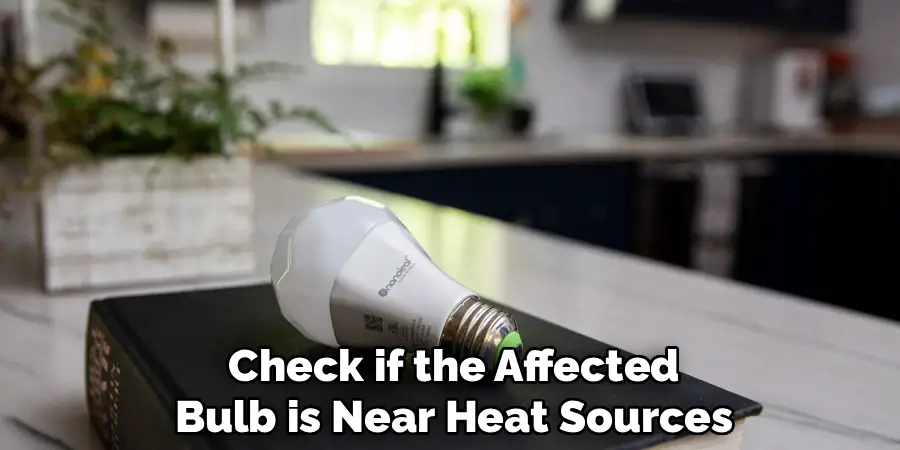
How do I know if my smart bulb is overheating?
Signs include dimming, color changes, flashing, or complete shutdown. Smart bulbs may flash as a warning before shutting down to prevent damage. Improve ventilation, check for heat sources nearby, and ensure the fixture allows proper airflow around the bulb.
Will a factory reset fix my flashing smart bulb?
Factory resets resolve many flashing issues caused by corrupted settings or failed updates. Follow your manufacturer’s reset procedure, typically involving turning the bulb on and off in a specific sequence. You’ll need to reconfigure the bulb after resetting.
Can interference from other devices cause smart bulb flashing?
Yes, devices using similar frequencies can interfere with smart bulb communications. Baby monitors, microwaves, and other 2.4GHz devices may cause intermittent flashing. Try relocating interfering devices or switching your smart bulbs to 5GHz networks if available.
Conclusion
Understanding how to stop smart bulb flashing empowers you to maintain a stable, comfortable lighting system in your smart home. Most flashing issues stem from simple problems like loose connections, Wi-Fi interference, or compatibility conflicts that you can resolve without professional help.
Don’t let flashing smart bulbs disrupt your home’s ambiance or indicate larger problems. Apply these proven solutions to restore your smart lighting system’s reliability and enjoy the convenience that smart bulbs are designed to provide.

