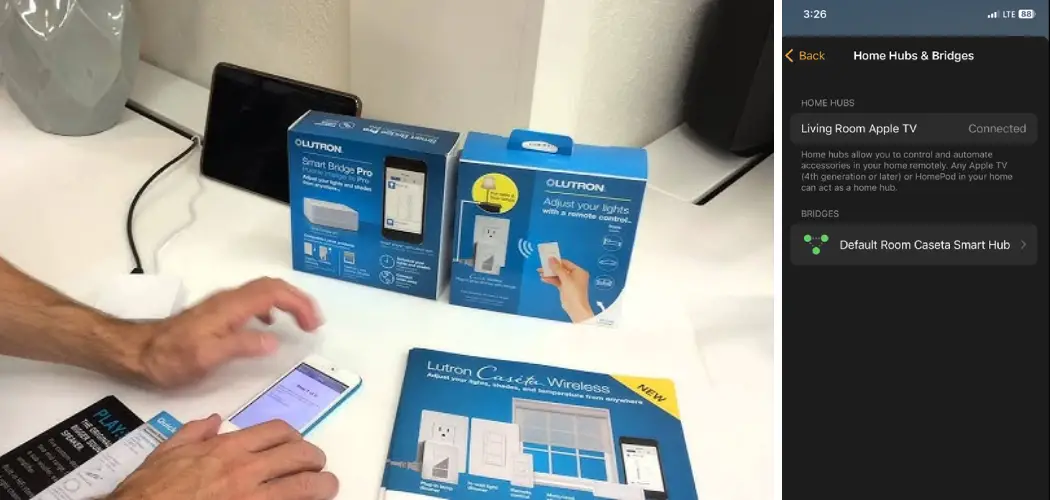Resetting a Lutron hub is a fundamental task for troubleshooting connectivity issues, updating configurations, or preparing for a new installation. Lutron hubs serve as the central control unit for smart lighting systems, providing users with the ability to manage their lights remotely through a smartphone app or voice commands. However, there are occasions when a reset becomes necessary to resolve technical glitches or prepare the hub for reconfiguration.
Whether you’re encountering connectivity problems, experiencing system errors, or simply need to start fresh with your Lutron smart lighting setup, knowing how to reset lutron hub effectively is essential. In this guide, we’ll explore the step-by-step process for resetting a Lutron hub, offering insights into different reset methods and tips for ensuring a smooth transition. Whether you’re a novice or experienced user, understanding how to reset your Lutron hub empowers you to maintain optimal performance and functionality in your smart lighting system.
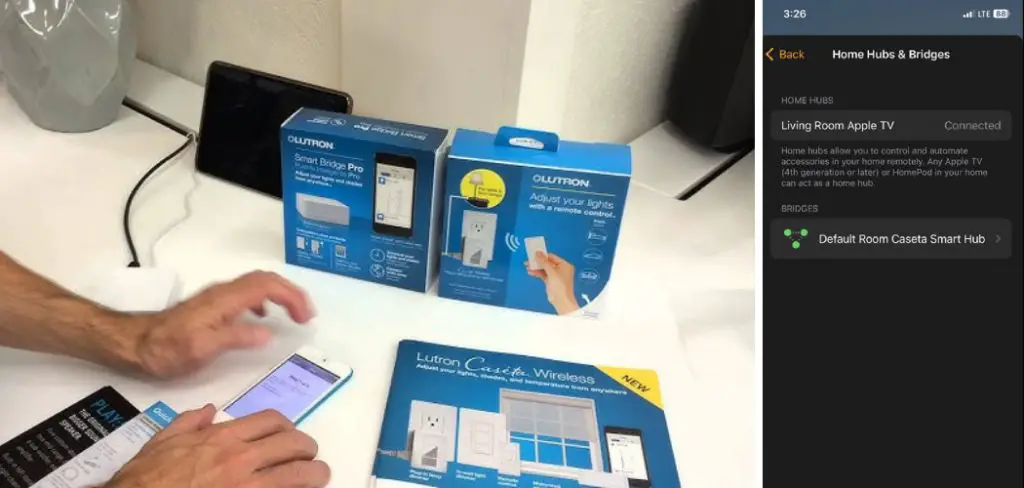
The Need for Resetting the Lutron Hub
There are several scenarios in which resetting the Lutron Hub becomes necessary to ensure the efficient operation of your smart lighting system. One of the primary reasons for a reset is to troubleshoot and resolve connectivity issues that prevent the hub from communicating effectively with your home’s Wi-Fi network or the Lutron devices it controls.
Additionally, resetting can help address system errors that may arise due to software malfunctions or after a firmware update. In instances where you’re preparing to sell or relocate the device, a reset is crucial for clearing all personal settings and information, thus restoring the hub to its factory defaults. This process not only aids in resolving technical difficulties but also plays a vital role in maintaining the security and privacy of your smart lighting setup. Understanding when and why to reset your Lutron Hub is key to achieving and sustaining optimal performance and reliability.
Understanding the Lutron Hub
At the heart of your smart lighting system lies the Lutron Hub, a powerful and sophisticated device designed to bring convenience and control to your fingertips. The Hub serves as the brain of the system, connecting Lutron’s smart lighting devices, such as dimmers, switches, and shades, to your home’s Wi-Fi network. This connection enables you to manage lighting settings remotely via the Lutron app or through voice commands using smart assistants like Amazon Alexa, Google Assistant, or Apple HomeKit.
The Lutron Hub’s ability to schedule lighting, create scenes, and integrate with other smart home devices enhances not only the functionality of your lighting system but also its energy efficiency and security. Its seamless operation relies on a stable connection to the Internet and regular updates to ensure compatibility and introduce new features. Understanding how the Lutron Hub functions and its role within your smart lighting system is crucial for maximizing its benefits and troubleshooting any issues that may arise.
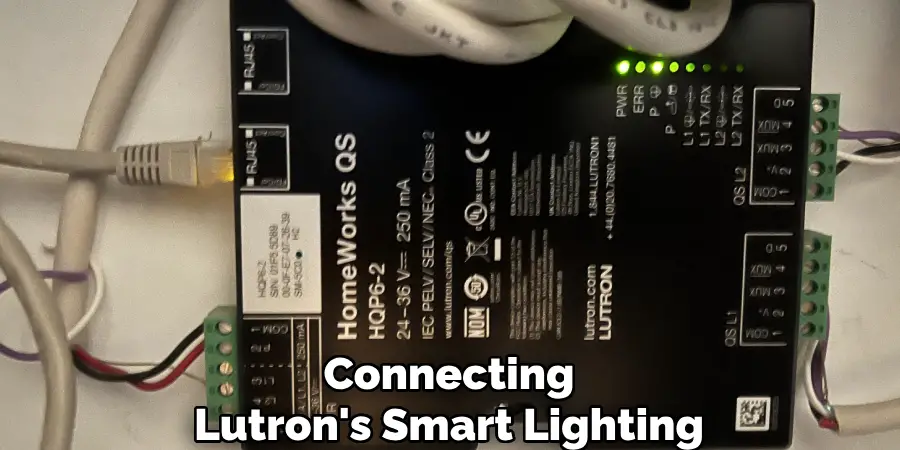
The Role of the Lutron Hub in Controlling Smart Home Devices
The Lutron Hub plays an indispensable role in the interconnected ecosystem of smart home devices. By serving as the central point of communication, it enables a harmonious integration between Lutron’s lighting products and a wide array of smart home devices. This integration is pivotal for users seeking a seamless experience in managing their home’s environment. Through the Lutron app, users can control not only lighting fixtures but also window shades and thermostats that are compatible with the Lutron system.
The hub’s compatibility with major smart home platforms and voice assistants such as Amazon Alexa, Google Assistant, and Apple HomeKit further enriches the user experience by allowing voice-controlled operations. This capability extends to setting scenes that adjust multiple environmental variables at once, such as dimming lights, lowering shades, and setting the temperature, with a single command. By centralizing control and facilitating communication among devices, the Lutron Hub significantly enhances the convenience, comfort, and energy efficiency of modern homes.
Common Reasons for Resetting the Lutron Hub
There are several common reasons why users may find it necessary to reset their Lutron Hub, each pointing to different aspects of usage and troubleshooting. Here are some of the primary motivations:
- Troubleshooting Connectivity Issues: One of the most frequent reasons for resetting the Lutron Hub is to resolve problems related to network connectivity. Users might experience difficulty in getting the hub to connect to the home Wi-Fi network or maintain a stable connection, which can hinder its ability to control the smart lighting system effectively.
- Resolving System Errors: The Lutron Hub, like any sophisticated piece of technology, can encounter system errors that affect its performance. These errors could stem from software glitches or conflicts that arise after updating the device’s firmware. A reset can often clear these issues, restoring normal operation.
- Preparing for Reconfiguration: Users looking to reconfigure their smart lighting setup — whether by adding new devices or changing the hub’s network settings — might opt to reset the hub as a preliminary step. This ensures a clean slate for implementing the desired configurations.
- Updating the Hub: Occasionally, users need to reset the hub as part of the process to update its software or firmware. This can be necessary to introduce new features, improve security, or enhance compatibility with the latest smart home devices.
- Restoring Factory Defaults: Before selling or transferring the Lutron Hub to a new owner, resetting it to factory defaults is crucial. This action removes all personalized settings and data, ensuring the next user starts with a fresh setup and maintains the privacy of the previous user.
- System Optimization: Over time, users might reset their Lutron Hub to optimize its performance, especially if it begins to operate sluggishly or inconsistently. A reset can often rejuvenate the hub, leading to smoother operation and more reliable control over smart lighting systems.
Understanding these common reasons for a reset can help users more effectively diagnose and remedy issues with their Lutron Hub, ensuring their smart lighting system operates at peak efficiency.

Reasons for Resetting the Lutron Hub
Understanding the wide range of scenarios that might necessitate resetting the Lutron Hub is critical for users aiming to maintain the functionality and reliability of their smart lighting systems. While the reasons listed above provide a comprehensive overview, it is imperative to recognize that each situation is unique and may require distinct approaches to resetting.
Whether it’s troubleshooting connectivity issues, addressing system errors, preparing for system reconfiguration, updating the hub, restoring factory defaults, or optimizing the system’s performance, the underlying objective remains constant: to ensure the Lutron Hub operates seamlessly within the smart home ecosystem. By familiarizing themselves with these common triggers, users can quickly and effectively respond to any disruptions, thereby preserving the enhanced convenience, comfort, and efficiency that characterize a well-integrated smart home environment.
Preparing for the Reset Process
Before proceeding with the reset of your Lutron Hub, it’s important to adhere to a few preparatory steps to ensure the process is smooth and does not lead to unintended complications. Here are essential guidelines to follow:
- Backup Your Settings: If possible, ensure all current settings, scenes, and configurations are backed up. While the Lutron app or system may not offer a direct backup feature, taking note of your configurations or capturing screenshots can help in restoring your setup post-reset.
- Check the Connection: Ensure your Lutron Hub is properly connected to power and your home network. A stable connection is crucial for the reset process to initiate correctly and complete without interruption.
- Update the Lutron App: Ensure that the Lutron app on your mobile device is updated to the latest version. This ensures compatibility with the hub’s firmware and can prevent or fix known issues without the need for a full reset.
- Familiarize Yourself with the Reset Procedure: Review Lutron’s official documentation or help resources to understand the specific steps involved in resetting your Hub. This may involve pressing a reset button on the device or initiating the reset through the Lutron app.
- Gather Necessary Information: Post-reset, you’ll need access to your Lutron account credentials and your home network details to reconnect the hub. Ensure you have this information readily available before beginning.
- Plan for Downtime: The reset process and reconfiguration can take some time during which your Lutron devices will not be operational. Plan for this downtime accordingly, especially if your lighting plays a crucial role in home security or daily routines.
By preparing adequately, you minimize the risk of errors during the reset process and ensure a quicker return to full operation of your Lutron smart lighting system.

10 Methods How to Reset Lutron Hub
1. Understand the Need for Resetting the Lutron Hub:
Before diving into the reset methods, it’s crucial to understand why you might need to reset your Lutron Hub. Common reasons include troubleshooting connectivity issues, clearing out outdated configurations, or resolving software glitches. By identifying the specific issue you’re facing, you can determine the most appropriate reset method to use.
2. Soft Reset via Lutron App or Web Portal:
One of the simplest methods for resetting the Lutron Hub is through the Lutron app or web portal. Begin by accessing the settings or device management section within the app or portal. Look for the option to reset or reboot the Lutron Hub and follow the on-screen prompts to initiate the reset process. This method is ideal for resolving minor connectivity issues or software glitches without losing any saved configurations.
3. Hard Reset Using the Reset Button:
If a soft reset doesn’t resolve the issue, you can perform a hard reset using the reset button on the Lutron Hub device itself. Locate the reset button, which is typically a small recessed button on the device’s surface. Use a small tool such as a paperclip or pin to press and hold the reset button for a specified duration, usually around 10-15 seconds. Release the button once the device’s LED indicators begin flashing, indicating that the reset process has begun.

4. Power Cycling the Lutron Hub:
Another simple method for resetting the Lutron Hub is by power cycling the device. Begin by unplugging the power adapter from the Lutron Hub and waiting for at least 30 seconds. This allows the device to fully power down and clear any temporary data or settings. After 30 seconds, plug the power adapter back into the Lutron Hub and wait for it to boot up. Power cycling can help resolve connectivity issues or software glitches that may be causing the problem.
5. Resetting Network Settings:
If you’re experiencing connectivity issues with your Lutron Hub, resetting the network settings may help resolve the issue. Access the Lutron app or web portal and navigate to the network settings section. Look for the option to reset network settings or restore defaults and follow the on-screen prompts to initiate the reset process. This will clear out any saved Wi-Fi or Ethernet configurations and allow you to reconfigure the network settings from scratch.
6. Factory Reset via Lutron Support:
In some cases, performing a factory reset may be necessary to resolve more complex issues with the Lutron Hub. Contact Lutron support for assistance with initiating a factory reset. They will provide you with detailed instructions and guidance on how to perform the reset safely and effectively. Keep in mind that a factory reset will erase all saved configurations and settings, so be sure to back up any important data beforehand.
7. Using the Lutron Clear Connect Utility:
If you’re unable to reset the Lutron Hub using the standard methods, you can use the Lutron Clear Connect Utility to perform a more advanced reset. This utility is designed to help troubleshoot and reset Lutron Clear Connect devices, including the Lutron Hub. Download and install the utility from the Lutron website, then follow the provided instructions for resetting the Lutron Hub.

8. Resetting User Accounts and Permissions:
If you’re experiencing issues with user accounts or permissions on the Lutron Hub, resetting these settings may help resolve the problem. Access the Lutron app or web portal and navigate to the user accounts or permissions section. Look for the option to reset user accounts or permissions and follow the on-screen prompts to initiate the reset process. This will clear out any saved user data and allow you to reconfigure the accounts and permissions as needed.
9. Rebooting Connected Smart Devices:
In some cases, connectivity issues with the Lutron Hub may be caused by problems with connected smart devices rather than the hub itself. Try rebooting any connected smart devices, such as light switches or dimmers, to see if that resolves the issue. This can help refresh the connections between the devices and the hub, restoring proper communication and functionality.
10. Seeking Professional Assistance:
If you’ve tried all the above methods and are still experiencing issues with your Lutron Hub, it may be time to seek professional assistance. Contact Lutron support or consult with a qualified technician who specializes in smart home systems. They can provide expert guidance and assistance with diagnosing and resolving the problem, ensuring that your Lutron Hub is operating smoothly and efficiently.
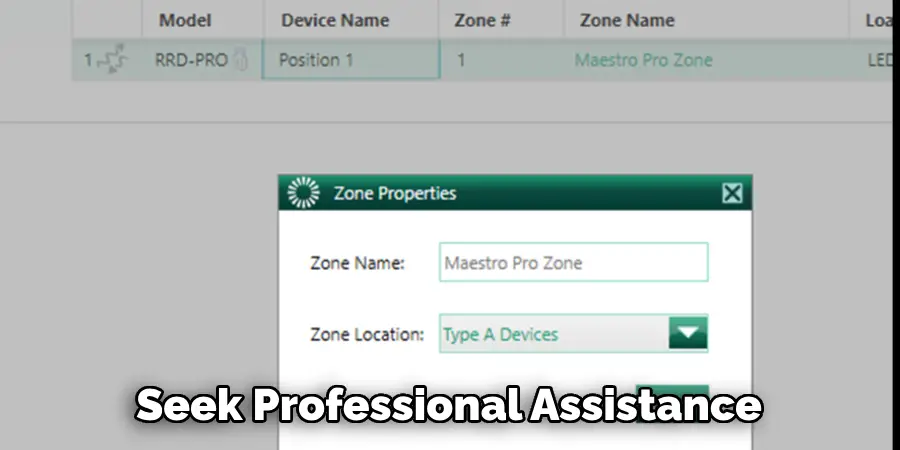
Troubleshooting Common Issues
When using the Lutron smart lighting system, users may encounter common issues that can often be resolved with straightforward troubleshooting steps. Here are some typical problems and solutions to try before initiating a system reset:
Issue 1: Lutron Hub Not Connecting to Wi-Fi
- Solution: Ensure that your Wi-Fi network is operational and that the signal strength is sufficient where the Lutron Hub is located. Check to see if other devices can connect to the Wi-Fi network. If they can’t, reboot your router. If only the Lutron Hub is having issues, try moving it closer to your router or consider using a Wi-Fi extender.
Issue 2: Devices Not Responding to Commands
- Solution: Verify that the devices are powered and that there are no interruptions in their power supply. If the devices are battery-operated, check if the batteries need replacement. Additionally, ensure that the Lutron Hub is online and that there are no connectivity issues.
Issue 3: Lutron App Not Syncing with Hub
- Solution: First, ensure that both your mobile device and the Lutron Hub are connected to the internet. Try logging out of the Lutron app and then logging back in. If the issue persists, uninstall and reinstall the app. Check for any updates for the app and install them if available.
Issue 4: Unresponsive Light Switches or Dimmers
- Solution: Confirm that the light bulbs are functional by testing them in a different fixture. For dimmable lights, ensure they are compatible with your Lutron dimmer or switch. Reset the light switch or dimmer by turning off the power at the circuit breaker for 30 seconds before turning it back on.
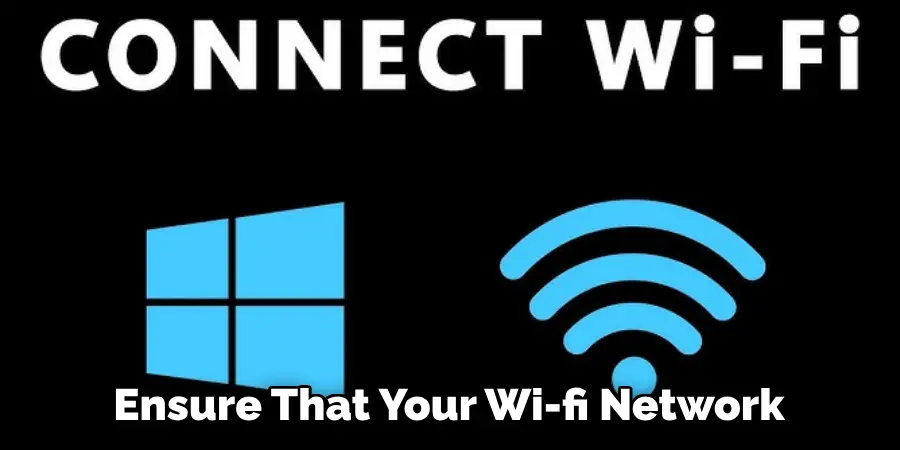
Conclusion
In conclusion, knowing how to reset a Lutron hub is an essential skill for maintaining the performance and functionality of your smart lighting system. Whether you’re troubleshooting connectivity issues, updating configurations, or preparing for a new installation, the ability to reset the hub effectively ensures a smooth and seamless user experience.
By following the step-by-step process outlined in this guide, users can confidently navigate the reset procedure and address any technical glitches or system errors that may arise. Additionally, staying informed about different reset methods and tips for ensuring a successful reset empowers users to overcome challenges and optimize their smart lighting setup. Thanks for reading, and we hope this has given you some inspiration on how to reset lutron hub!