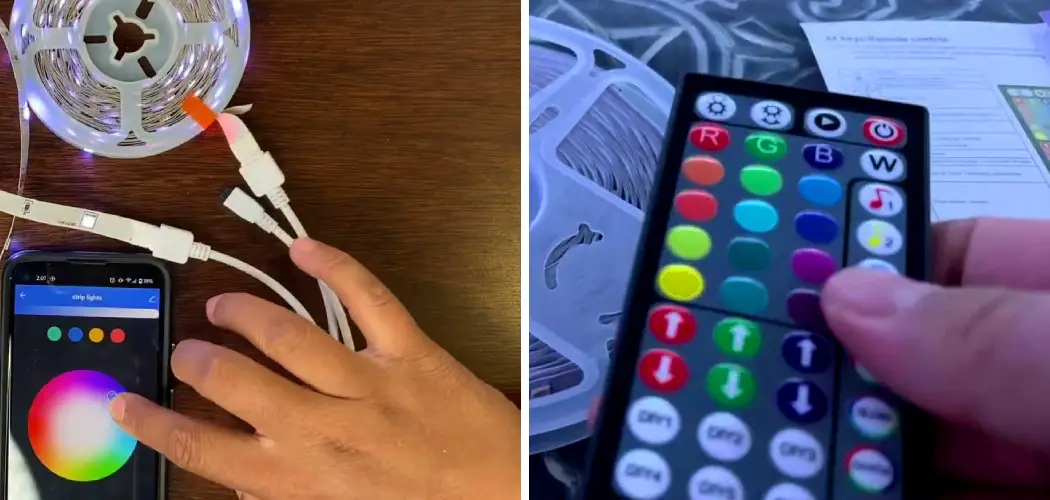Keep Smile LED lights are popular for adding color, ambiance, and energy efficiency to any space. These versatile lights can be used for decorating homes, parties, or even workspaces, offering endless customization possibilities through remote or app-based controls. However, there may be instances where the lights become unresponsive, malfunction, or fail to sync correctly. This is when knowing how to reset Keep Smile LED lights becomes essential.
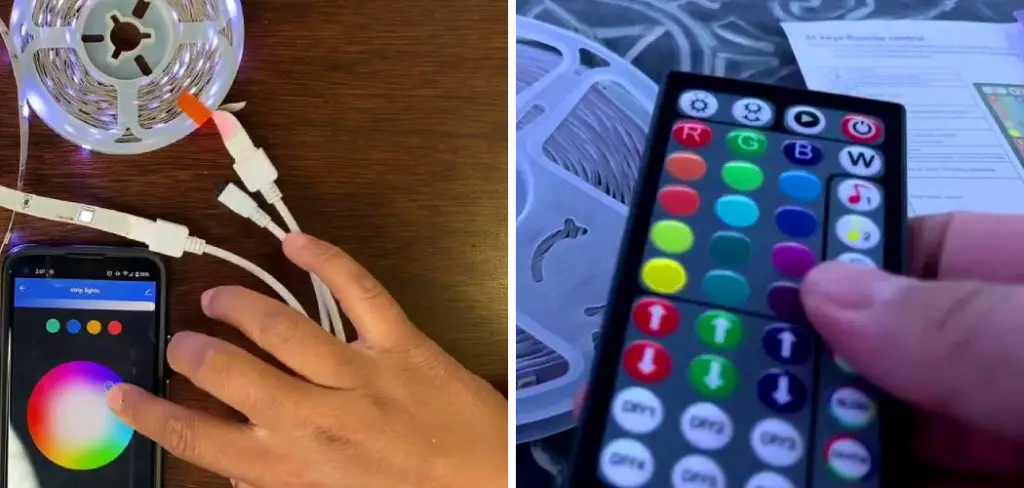
Resetting your LED lights quickly restores normal functionality, resolving issues like lights stuck on specific settings or failing to respond to commands. Users can refresh their light system and ensure optimum performance by following a few simple steps. This guide will walk you through the common methods for resetting Keep Smile LED lights, including both manual and app-based techniques, empowering you to troubleshoot effectively and enhance your lighting experience.
Reasons You Might Need to Reset Keep Smile LED Lights
Unresponsive Lights
One of the most common reasons to reset Keep Smile LED lights is when they become unresponsive to remote controls or app commands. The lights may fail to respond entirely despite attempting to change colors, brightness, or settings. This unresponsiveness can be caused by software glitches or issues with the light’s control system. A reset is often the quickest and most effective way to restore full functionality and regain control over your lighting setup.
Connectivity Issues
Connectivity problems, such as interruptions in Bluetooth or Wi-Fi signals, can disrupt the performance of Keep Smile LED lights. Weak signal strength, interference from other electronic devices, or mismatched configurations between the lights and your device can all lead to functionality issues. By performing a reset, these disruptions can often be resolved, re-establishing the connection and ensuring seamless communication between your lights and control device.

Unexpected Behavior or Color Changes
Keep Smile LED lights occasionally exhibit erratic behavior, such as flashing randomly, changing colors without input, or failing to hold a consistent setting. This unexpected behavior can stem from internal errors or misconfigurations within the system. Resetting the lights can clear these errors, restoring their default settings and stable performance.
Resetting for New Setups
When integrating Keep Smile LED lights into a new app or controller or when transferring them to a new owner, a reset may be necessary. A factory reset ensures that all previous settings are erased, allowing the lights to be set up fresh and configured for new use. This process ensures compatibility with the latest devices or applications and optimizes their performance in the new setup.
How to Reset Keep Smile Led Lights: Basic Methods
Manual Reset Using the Power Button
The most common method of resetting Keep Smile LED lights involves using the power button directly on the device. Here are the steps to perform a manual reset:
- Turn the Keep Smile LED lights off and wait for about 5-10 seconds to ensure the system powers down completely.
- Locate the power button on the light and press it. Hold the button down firmly for approximately 5-10 seconds.
- During this time, observe the lights. You should notice a change in their behavior, such as flashing or a distinct color change, which indicates that the reset process has been triggered.
- Release the power button and then turn the lights back on.
- Verify that the light has successfully reset by testing its functionality. Check for responsiveness to the remote control (if applicable) and ensure the light operates with its default settings, including color and brightness.
Using the Remote Control for Reset
If Keep Smile LED lights are equipped with a remote control, you can also reset them using the remote. Follow these steps to complete the process:
- Locate the reset button on the remote. Depending on the remote model, this may also be labeled as a pairing button.
- Press and hold the reset or pairing button for a few seconds. Keep an eye on the LED lights throughout this step.
- Wait for a visible signal from the lights, such as flashing or a confirmation color change, indicating that the reset process has been initiated.
- Release the button on the remote control. After completing this, test the lights to ensure they have been reset. Confirm that they respond correctly to commands from the remote and are functioning as expected.
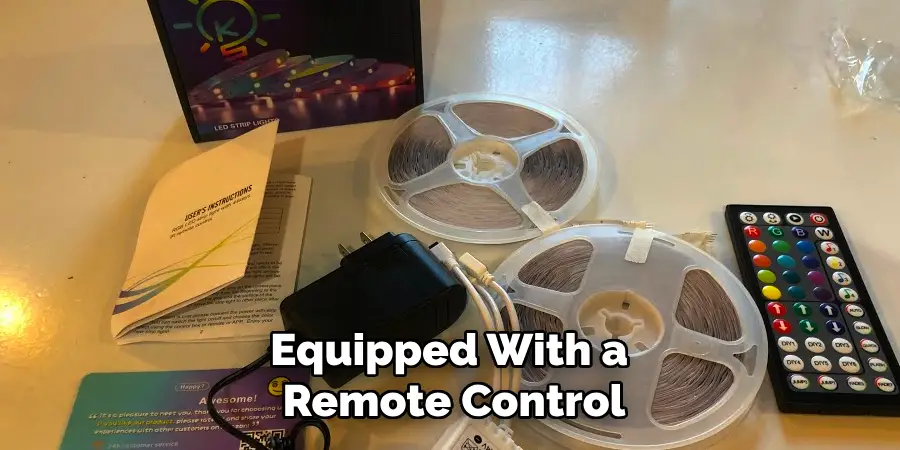
App-Based Reset (for Smart LED Lights)
For users with app-controlled Keep Smile LED lights, resetting can be done directly through the accompanying mobile application. This method provides a convenient and precise way to ensure the proper functionality of the lights. Proceed with these steps:
- Open the app associated with Keep Smile LED lights on your smartphone or tablet.
- Select the specific light you wish to reset from the device list or dashboard.
- Navigate to the settings or control panel within the app and search for a “reset” or “factory reset” option. This may be located under advanced settings.
- Select the reset option and confirm your choice when prompted. The app will initiate the reset process, and you’ll likely notice the lights turning off momentarily before coming back on.
- Once the reset is complete, verify the process by checking that the light is operating at default settings and responding properly to app-based commands.
By following these methods, you can troubleshoot and reset your Keep Smile LED lights effectively, regardless of the tools or controls you can access. Each method ensures your lights return to their default state, ready for new configurations or continued reliable performance.
Factory Reset for Persistent Issues
When to Perform a Factory Reset
A factory reset should be considered the last resort when all other reset methods fail to resolve persistent issues with your Keep Smile LED lights. This process will restore the light to its original factory settings, erasing all saved preferences, including app configurations and connectivity information. Performing a factory reset ensures you start with a clean slate, eliminating any glitches or corrupted settings that may be causing ongoing functionality problems.
How to Perform a Factory Reset
Follow these step-by-step instructions to perform a factory reset on your Keep Smile LED lights:
- Turn off the LED light and leave it off for a few seconds.
- Press and hold the power button or reset button on the light unit for about 10-15 seconds.
- Watch for the light to flash multiple times or cycle through colors, indicating that the reset process has been initiated.
- Release the button and allow the light to restart. This may take a few moments and signifies that the factory reset is complete.
Re-Connecting to App or Remote Control
After performing the factory reset, you’ll need to re-pair the light with the app or remote control to restore its functionality. To do so, open the Keep Smile app, follow the setup instructions, and reconfigure the light according to your preferences. This will ensure the light operates seamlessly and is ready for your use.

Troubleshooting Tips for Resetting Keep Smile LED Lights
Double-Check Power Supply
Ensure the LED light is properly plugged in and the power supply functions correctly before attempting a reset. A secure power connection is essential for the reset process to work effectively.
Confirm the Reset Method
Make sure you are following the correct reset method for your specific model. Keep Smile LED lights may require a manual reset, remote control reset, or app-based reset, depending on the model. Refer to the user manual for detailed instructions.
Ensure Bluetooth/Wi-Fi Connection
If you’re using app control, confirm that your Bluetooth or Wi-Fi connection is active and stable. Weak or disrupted connectivity can interfere with resetting and prevent successful pairing.
Verify the Light’s Response
After completing the reset, check whether the light is responding to commands. If the light doesn’t respond as expected, repeat the reset method or consult the user manual for further assistance.
Reconnecting the Lights to Your Smart Home System
Adding Lights to a Smart Home App
To re-add your Keep Smile LED lights to a smart home app, follow these steps:
- Open your preferred smart home app (e.g., Google Home, Amazon Alexa, or Apple HomeKit).
- Navigate to the device management section and choose to add a new device.
- Select “Keep Smile LED Lights” from the list of available devices.
- Follow the on-screen instructions to connect the lights via Bluetooth or Wi-Fi. Ensure you input any required information, such as your Wi-Fi network credentials.
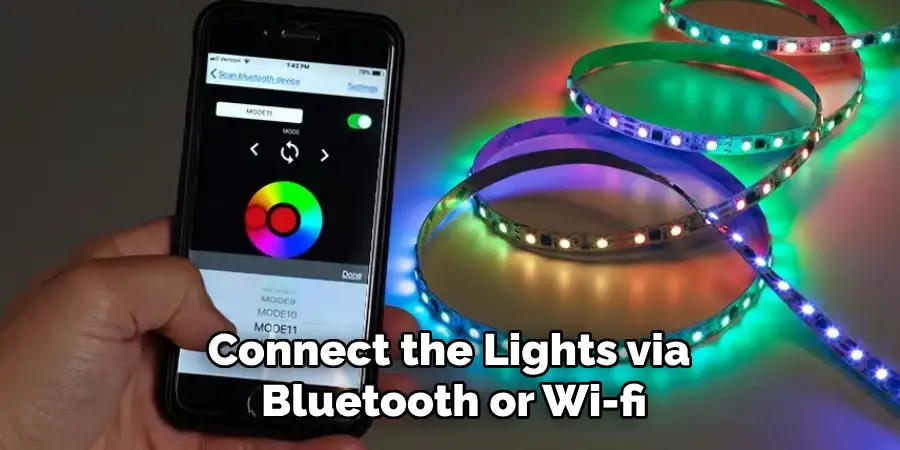
Troubleshooting Connection Issues
If you encounter difficulties while reconnecting the lights, try the following:
- Confirm that both your phone and the Keep Smile LED lights are connected to the same Wi-Fi network.
- Reset the lights and repeat the pairing process.
- Clear the cache of the smart home app or update it to the latest version.
- Restart your phone and the LED lights to resolve minor software glitches.
Voice Assistant Pairing
After reconnecting your Keep Smile LED lights, pair them with Amazon Alexa or Google Assistant for voice control:
- For Alexa, say, “Alexa, discover devices,” or manually add the lights through the Alexa app.
- For Google Assistant, add the lights via the Google Home app and assign them to a room.
Once paired, use commands like “Turn on the lights” or “Dim the lights” to control them hands-free.
Maintaining Your Keep Smile LED Lights
To keep your Keep Smile LED lights working smoothly, it is important to follow these maintenance tips:
Regular Software Updates
Ensure your lights perform optimally by checking for software updates through the app. Updates often provide performance enhancements and address any known bugs.
Power Cycling
Periodically turn the lights off and on to refresh their functionality. Power cycling can resolve minor issues and help maintain consistent performance.
Cleaning the Lights
Keep your lights clean by gently wiping them with a soft, dry cloth. Avoid using water or harsh chemicals, as these could damage the lights. Regular cleaning helps prevent dust or dirt from interfering with their functionality.
Check Connections Regularly
Inspect the connections of your lights regularly, whether using a remote, the app, or a smart home assistant. Ensuring connections are secure can prevent issues and maintain smooth operation over time.
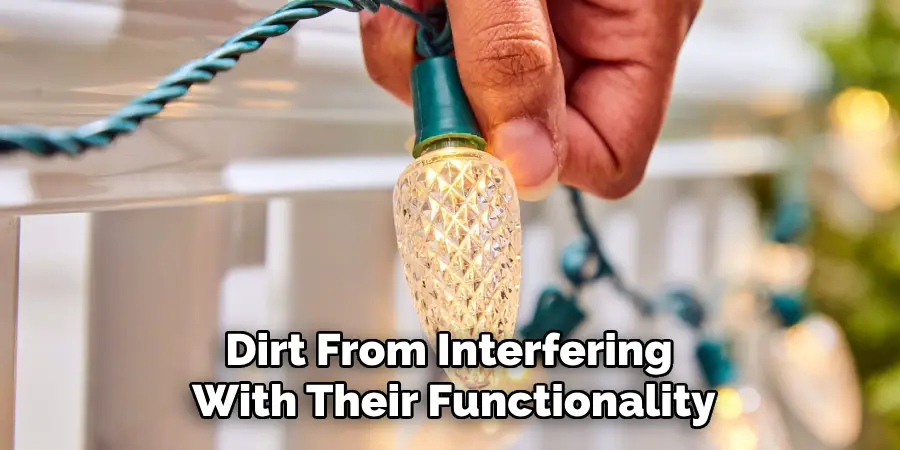
Conclusion
Knowing how to reset Keep Smile LED lights is essential for resolving issues like unresponsiveness, malfunctions, or when reconfiguration is needed. Resetting can be done through different methods, such as a manual reset, using the remote, or through the app, providing flexibility based on user preference. After a reset, reconnecting the lights is a straightforward process that restores functionality efficiently. To ensure optimal performance and longevity, combine resets with regular maintenance. Cleaning, checking connections, and updating software regularly will keep your Keep Smile LED lights operating smoothly, enhancing your experience and lighting environment.