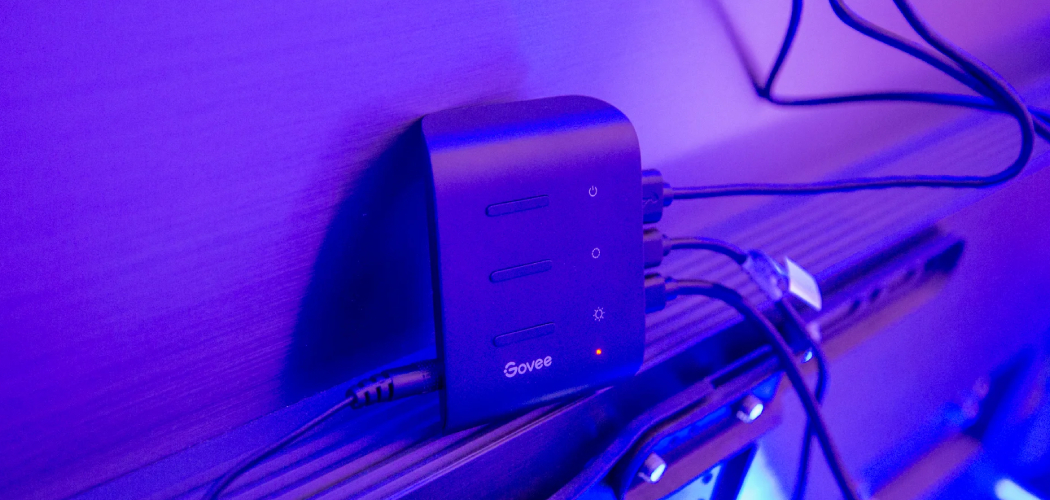Are you looking to brighten up your space with some smart lighting? Govee lights are a popular solution, perfect for adding atmosphere and ambiance. Best of all, they’re wireless and easy to set up – meaning you’ll be enjoying the benefits in no time at all!
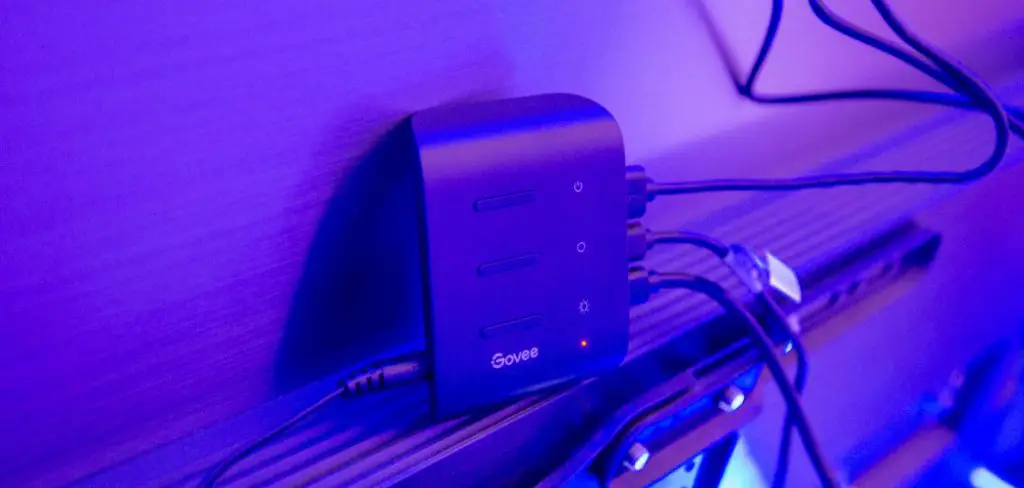
In this post, we’ll show you how to pair your Govee lights quickly and easily so that you can start transforming your home. From step-by-step instructions to helpful tips and tricks, read on and find out everything you need to know about how to pair govee lights!
10 Step-by-step Guidelines on How to Pair Govee Lights
Step 1: Install the App:
The first step is to install the Govee App for iOS or Android. This app will be your connection to your new lights and provide you with full control over your lighting. It’s free and easy to install, so make sure you have it before moving on. You can find the app in your respective app store or by searching “Govee Home”.
Step 2: Create an Account:
Once you have the app, create a Govee account. This will allow you to save all of your settings and preferences for quick access in the future. You can do this easily via the app. That way, you can always come back to the same settings and make sure your lighting looks perfect.
Step 3: Connect Devices:
The next step is to connect your lights to the app using Bluetooth or Wi-Fi. To do this, select ‘Add Device’ from the menu at the bottom of the app and follow the instructions displayed. You may need to enter your Wi-Fi password depending on how you are connecting. That’s it – you’re now connected!
Step 4: Name Your Lights:
When prompted by the setup process, name each light so that it’s easy to identify when using the app. You can also edit the names later if needed. It’s also a good idea to make sure your lights are all in the same room. This will help when you want to control multiple lights at once. It’s also important to make sure the lights are within range of your Wi-Fi network.

Step 5: Test and Connect Lights:
Once your lights are connected, you can test them by turning them on and off. Make sure that all of your lights are working correctly before moving on to the next step. This is also a good time to ensure all of your lights are connected to the same Wi-Fi network. You can do this by going to your Wi-Fi settings.
Step 6: Customize Settings:
Now it’s time to customize your settings for each light. From brightness to color, use the menu in the app to get exactly what you want from your lighting system. You can also add additional features, such as motion detection and voice control. But most importantly, you can create lighting scenes and schedules so that your lights turn on and off automatically.
Step 7: Group Your Lights:
If you have multiple Govee lights, you can group them for easy control. This allows you to change settings in one click, rather than having to do it individually for each light. This is especially helpful if you have multiple rooms with different lighting needs. It also makes it easy to switch between different lighting scenes.
Step 8: Set Timers & Schedules:
Timers and schedules are also available in the app, allowing you to automate your lighting system. This is perfect for those who want to save energy or have their lights come on at a certain time each day. You can also set them to turn off when you leave the house, or after a certain amount of time.
Step 9: Save Settings & Preferences:
Once you’re happy with your settings, don’t forget to save them! That way, you won’t need to reset everything again the next time you want to change something. You can also save lighting scenes and schedules, so you don’t have to redo them each time. Remember, you always go back and make it if needed.
Step 10: Enjoy Your Lighting System:
You can now enjoy your Govee lighting system! With easy control from your smartphone, it has never been easier to create an amazing atmosphere in any room. You have full control over your lighting, so enjoy it and make the most of it. Finally, remember to keep all of your lights in range and make sure the batteries are always charged. Enjoy!
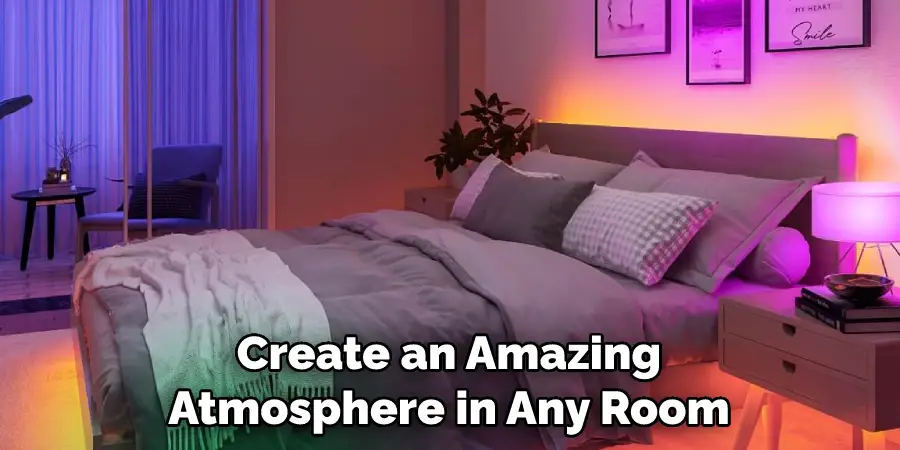
We hope this tutorial has helped teach you how to pair Govee lights. With these 10 easy steps, you’ll be on your way to creating a personalized lighting system that is perfect for any space. If you have any questions or need more help, don’t hesitate to reach out for assistance! Govee’s customer service team is always happy to help. Good luck with your new lights and thank you for choosing Govee!
What is Govee Light?
Govee Lights is a collection of smart LED lights that are easy to install and control from your smartphone. With Govee, you can customize your lighting for any occasion, from dimming the lights for a movie night to creating a dynamic atmosphere in your living room.
Plus, you can set timers and schedules to save energy and add convenience. Govee lights are compatible with both Android and iOS devices, so you can control them from anywhere in the world! So what are you waiting for? Get Govee today and start transforming your home lighting into something amazing.
What Are the Benefits of Govee Lights?
Govee lights offer a wide range of features and benefits. With Govee, you have full control over your lighting system from anywhere in the world with just a few taps on your smartphone. You can also create multiple lighting scenes to fit any mood or occasion and set timers and schedules so that your lights turn on and off automatically.
Plus, Govee is compatible with both Android and iOS devices, making it even easier to control your lights. With Govee, you can transform any space into something special!
Do You Need Professional Help to Pair Govee Lights?
No, you do not need professional help to pair Govee lights. With our 10 easy steps and helpful customer support, anyone can set up their Govee lighting system. Plus, the app is designed to be user-friendly and intuitive for easy control over your lights from anywhere in the world. So don’t wait any longer, get Govee today and start transforming your home lighting into something amazing!
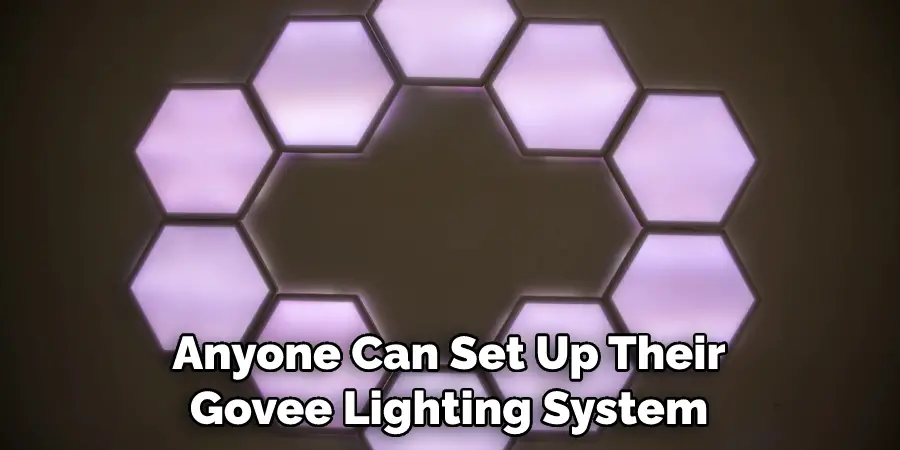
How Much Will It Cost?
The cost of Govee lights varies depending on what type you purchase and the features it has. However, Govee offers a range of products to fit any budget, so you can find one that works for you. Plus, with Govee’s easy setup and user-friendly app, you can enjoy all the benefits of Govee lights without breaking the bank.
So don’t wait any longer, get Govee today and start transforming your home lighting into something amazing!
Frequently Asked Questions
Q: How Do I Pair Govee Lights?
A: To pair Govee lights, you need to install the Govee Home app and follow the instructions. First, connect your phone to your wifi network. Then open the app and select “Add Device” from the home screen. Finally, select the type of Govee Light you have and follow the instructions to pair it with your phone.
Q: Can I Control My Govee Lights With My Voice?
A: Yes, Govee Lights are compatible with Amazon Alexa and Google Assistant, so you can easily control them using your voice. All you need to do is set up the Govee Home skill on your Amazon or Google Assistant app and you can start controlling your lights with your voice.
Q: Can I Control My Govee Lights From Anywhere?
A: Yes, Govee Lights are compatible with both Android and iOS devices, so you can control them remotely using the Govee Home app. All you need is an internet connection and you can control your lights from anywhere in the world.
Q: Can Govee Lights Be Dimmed?
A: Yes, Govee Lights are fully dimmable, so you can adjust them to your desired brightness level. You can also customize lighting scenes for different occasions, or set timers and schedules so that your lights turn on and off automatically.
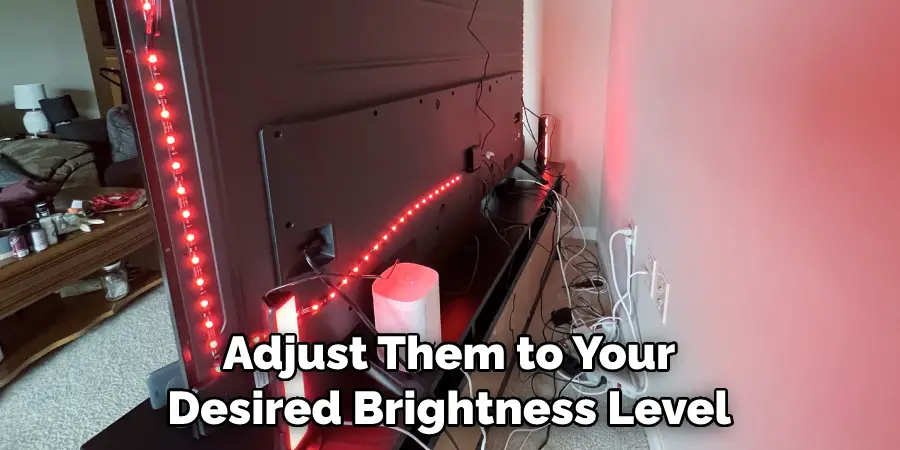
Conclusion
All in all, if you know how to pair govee lights, pairing Govee lights is a simple task. No complicated instructions or fancy tools are required. Some of the best tips to keep in mind are to make sure you match the device model with the appropriate app, ensure that the light bulbs are properly connected, and take your time while searching for available devices.
With these basic principles in mind, you’ll be able to easily pair your Govee lights and enjoy their beautiful effects. And once you have them set up, consider adding voice controls using Alexa or Google Home!
That way, you can enjoy an even more seamless lighting experience that can be adjusted with just your voice. Whatever you decide to do with your lights, we hope this guide showed you how simple it can be to get up and running with Govee lighting systems.