Are you tired of your lights being too bright? Do you want to create a more relaxing atmosphere in your home? Look no further! This tutorial will show you how to make govee lights fade.
Creating a mesmerizing ambiance in your space can be as simple as having your Govee lights fade in and out smoothly. Govee LED strip lights are known for their versatility and ease of use, giving users the power to transform their environments through color and light.
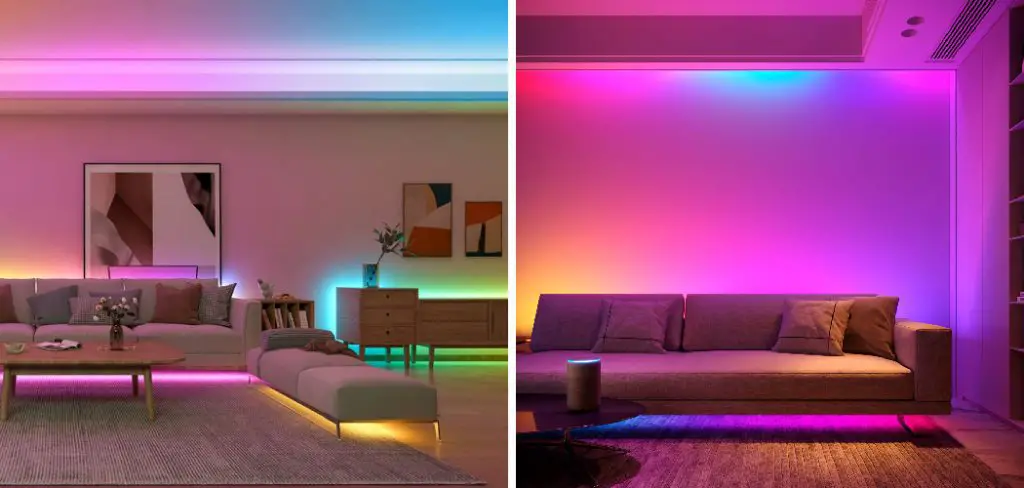
Whether you are setting the stage for a movie night, enhancing your gaming experience, or just looking to relax after a long day, a fading light effect can dramatically alter the mood and appeal of any room.
In this guide, we’ll walk through the straightforward steps to adjust your Govee lights so they can fade gently, crafting the perfect atmosphere for any occasion.
What are the Use Cases for Fade Lights?
Before jumping into the steps, let’s look at some practical applications of fade lights.
1) Relaxation: One of the primary uses of fade lights is to create a calming and soothing environment. The gentle pulsing effect can help reduce stress and promote relaxation, making it perfect for unwinding after a busy day or setting the mood for a meditation or yoga session.
2) Movie Nights: Watching movies at home can be as fun and immersive as going to the theater, especially with the proper lighting. By setting your Govee lights to fade, you can recreate the ambiance of a movie theater in your living room, making your movie experience more enjoyable.
3) Gaming: Gamers know how important it is to have the proper lighting while playing. By setting your Govee lights to fade, you can enhance your gaming experience and even give yourself a competitive edge by creating a more immersive environment.
4) Parties and Events: Whether it’s a birthday party or a dinner gathering, setting your Govee lights to fade can add an extra layer of ambiance to any event. With customizable colors and fading effects, you can create a unique and unforgettable atmosphere for your guests.
Now that we’ve established some use cases for fade lights let’s dive into how you can make them happen with your Govee lights.
Types of Fading Effects
Before we get started, it’s essential to understand the different types of fading effects available with Govee lights.
1) Single Color Fading: This effect slowly changes the brightness of a single color, creating a calming and subtle ambiance.
2) Multi-Color Fading: With this effect, the lights will smoothly transition through multiple colors, making it perfect for parties and events.
3) Custom Color Fading: This feature allows you to choose specific colors and create a customized fading effect.
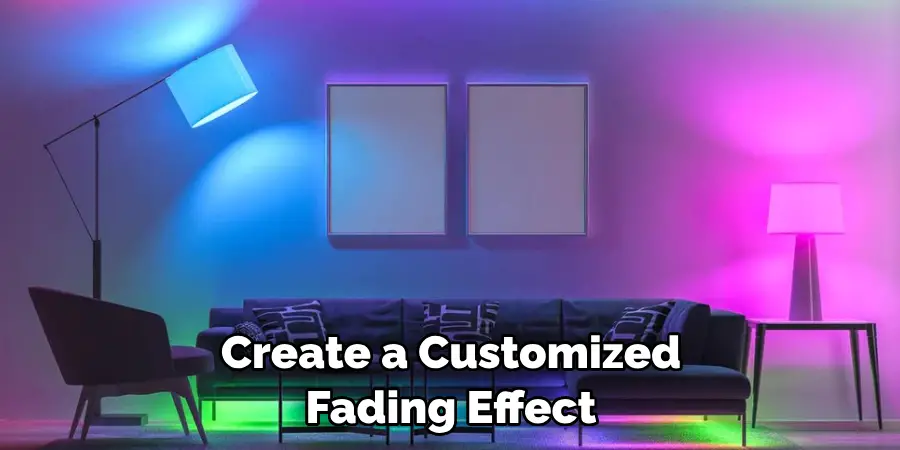
Now that you understand the different types of fading effects, let’s move on to the next steps.
What Will You Need?
Before we get started, let’s make sure you have everything you need to create a fading effect with your Govee lights:
- A set of Govee LED strip lights
- A compatible Govee controller (such as the H6163 or H6104)
- The Govee Home app downloaded on your phone or tablet
- A stable Wi-Fi connection
- A flat surface to work on
If you have all of these items, let’s dive into making your Govee lights fade!
10 Easy Steps on How to Make Govee Lights Fade
Step 1: Install Your Govee LED Strip Lights
To begin, ensure your Govee LED strip lights are appropriately installed where you intend to have the fading effect. Start by preparing the surface, ensuring it is clean, dry, and free of dust or debris, as this can affect adhesive quality. Once the surface is ready, peel off the protective layer from the adhesive backing on the LED strip. Carefully stick the strip onto the surface, pressing firmly along its length to secure it in place.
When installing, be mindful of corners and edges, and use the designated cutting marks on the strip if you need to adjust its length to fit your space. Ensure not to cut anywhere else, as this could damage the ribbon. If your chosen location is near a corner, Govee offers corner connectors to help you navigate this change in direction without bending or twisting the strip.
Step 2: Connect to the Govee Home App
With your strip lights affixed, the next step is establishing a connection to the Govee Home app. Open the app on your smart device and ensure you’re connected to a stable Wi-Fi network. Look for the “+” icon in the top corner of the app’s home screen to add a new device.
Select your Govee model from the list and follow the on-screen instructions to pair your LED strip lights with the app. Once the lights are connected, ensure they are responsive to the app’s controls by turning them on and off using the app before proceeding to the next step.
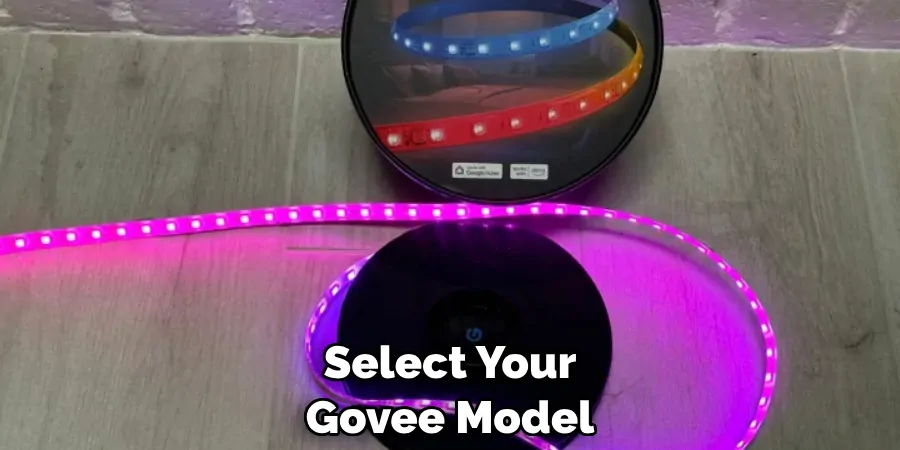
Step 3: Access the ‘Light Effects’ Feature
After successfully connecting your Govee LED strip lights to the Govee Home app, navigate to the ‘Light Effects’ section at the bottom of the app interface. Here, you’ll find various lighting effects options. Tap on the ‘Light Effects’ to explore the range of available preset fading effects, or create your own custom effect.
Step 4: Choose Your Fading Effect
Once in the ‘Light Effects’ menu, you’ll be presented with various effects, including the fading options mentioned earlier. Take a moment to decide whether you want a single color, multi-color, or a custom color fading effect. Tap on your preferred style to select it. For a custom effect, you’ll choose the specific colors and intervals, crafting a sequence matching your aesthetic preference and the vibe you aim for in your space.
Step 5: Customize Your Fading Speed and Duration
With your desired fading effect chosen, the next step is to customize the speed at which the lights will fade from one brightness or color to another. Within the ‘Light Effects’ settings, look for the options to adjust the ‘fade speed’ or the ‘duration’ of each color phase. You can slide the control to the right for a slower fade, creating a more relaxed atmosphere, or to the left for a quicker transition, ideal for lively parties. Experiment with different speeds to find the perfect effect for your occasion.
Step 6: Preview and Adjust the Brightness
Before finalizing your fade settings, it’s essential to preview the effect. Use the ‘Preview’ feature in the Govee Home app to see your desired fade in real time. This step ensures that the effect aligns with your expectations.
Additionally, adjust the brightness to suit the occasion; a softer glow might be ideal for a movie night, whereas a brighter setting will enhance the energy of a party. The brightness adjustment options are usually found within the same section of the app, allowing for seamless customization.
Step 7: Set a Timer (Optional)
If you want your Govee lights to fade only for a specific period, the Govee Home app allows you to set a timer. Within the app, go to the ‘Timer’ section and configure the start and end times for the fading effect.
This can be particularly useful for setting the mood for events like dinner parties or bedtime routines. Once set, the lights will automatically begin the fading effect at your specified time and will turn off or transition to a steady light when the timer ends.

Step 8: Save Your Fading Effect
After you’ve adjusted and previewed your fade to perfection, save it for future use. In the Govee Home app, you will find an option to save your current settings. This means you won’t have to recalibrate the speed, duration, and brightness next time you want to enjoy your custom fade. Give your effect a memorable name so you can easily activate it whenever the mood strikes, whether for a chill evening or your next get-together.
Step 9: Activate Your Fading Effect
Now that your settings are saved, it’s time to put your Govee fading effect into action. Go back to the main screen on the Govee Home app and select your LED lights from the device list. With your saved fading effect chosen, tap on the ‘Apply’ or ‘Start’ button to activate it.
Watch as your environment transforms with the smooth transition of lights, creating the perfect ambiance you’ve meticulously designed. If you want to stop the effect at any point, you can easily do so by selecting another effect or turning off the lights through the app.
Step 10: Enjoy Your Personalized Ambience
Your Govee LED strip lights should now cast the perfect fade effect, enveloping your space in the ambiance you envisioned. As you enjoy the dynamic display of colors, remember that the Govee Home app allows for adjustments anytime.
Feel free to fine-tune your settings or switch up the effects to match different moods or occasions. With your personalized lighting setup, your space is now more inviting and adaptable to your lifestyle, setting the stage for memorable moments and experiences.
Following these steps, you can easily create and customize fade effects for your Govee LED strip lights using the Govee Home app. Explore the app’s features to discover more ways to elevate your lighting game and enhance your living space.
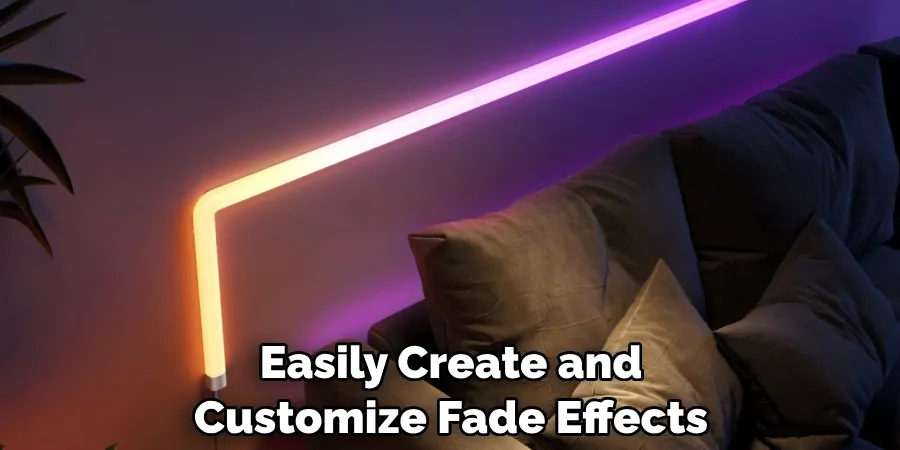
5 Additional Tips and Tricks
- Customize Fade Duration: Use the Govee Home app to adjust the fade duration of your lights. Find the fade effect and drag the slider to set how quickly or slowly you want the lights to transition.
- Scene Selection: Govee offers various pre-set scenes that contain fading effects. Experiment with these to find a fade pattern that suits your mood or event without manual configuration.
- DIY Mode: Use the DIY mode in the Govee app for more personalized fade effects. Here, you can create a custom fade sequence by adjusting colors and timings to your preference.
- Music Sync: Utilize the music sync feature to make your lights fade in and out with the tempo of the music playing. This is perfect for parties or creating an ambient environment that reflects the rhythm of your favorite tunes.
- Voice Controls: If you have a smart home assistant like Amazon Alexa or Google Assistant, you can set up voice commands to control the fading of your Govee lights. Create routines with fade effects, making it hands-free and seamless to change your lighting ambiance.
With these additional tips and tricks, you can enhance your experience with Govee smart lights.
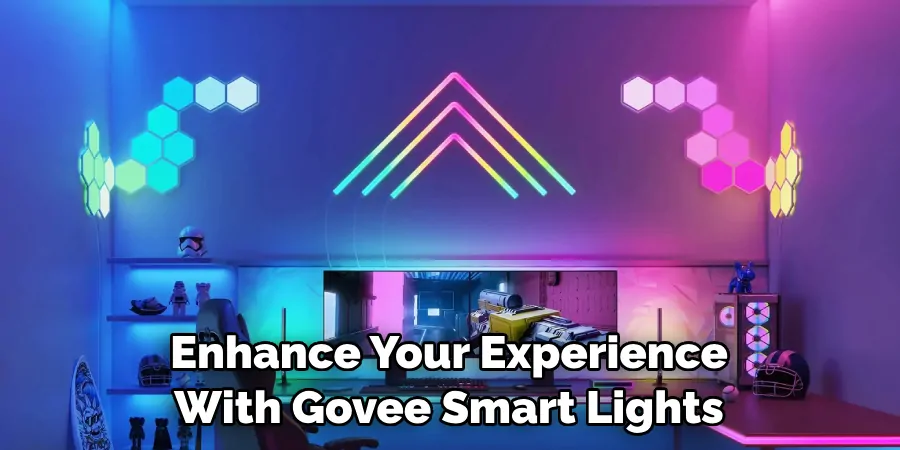
5 Things You Should Avoid
- Avoid Static Colors for Long Durations: Avoid setting your Govee lights to static colors for extended periods if you wish to utilize the fading feature. Static lights won’t provide the dynamic transition effect fading offers, which is essential for creating an immersive lighting experience.
- Don’t Overlook the Power Settings: Make sure your Govee lights are fully charged or plugged in when using fade effects. Fading can consume more power than static lighting, and you wouldn’t want your ambiance interrupted by low battery power.
- Do Not Use Incompatible Apps: Stick to the Govee Home app or compatible smart home systems to control the fade effect. Using third-party apps incompatible with Govee may cause functionality issues with the fading effects.
- Avoid Quick Changes That Can Shorten LED Life: Rapidly changing the fade effects or frequently switching between high-contrast colors can potentially shorten the lifespan of your LEDs. Opt for smoother transitions to maintain the integrity of your lights.
- Do Not Ignore Firmware Updates: Keep your Govee lights firmware current. Ignoring updates can result in missing out on optimizations and new features that could improve your lights’ fading performance and overall functionality.
- Avoid Placing Lights in an Enclosed Space: Fading effects work best when the lights have room to spread, creating a broader and more immersive lighting experience. Avoid placing your Govee lights in enclosed spaces where they may not be able to achieve their full potential. Instead, opt for open areas with ample space for the fade effects to shine.

By avoiding these common mistakes, you can ensure that your Govee lights continue to provide a smooth and enjoyable fade experience.
How Can You Customize Govee Lights?
Apart from adjusting the fade duration and creating custom sequences, there are many other ways to customize your Govee lights:
- Color Selection: With a wide range of color options, you can choose the perfect hues for your desired ambiance. Experiment with different combinations or use one color as a base and let the others fade in and out for a unique effect.
- Brightness Control: Adjust the brightness of your lights to set the mood or create a soft ambient glow. From vibrant and bold to subtle and calming, you have complete control over how bright or dim you want your Govee lights to be.
- Timing Options: In addition to fading duration, you can set specific timings for each color in a sequence. This allows for a more precise and intricate fade effect.
- Integration with Smart Home Devices: Connect your Govee lights to other smart home devices for even more customization options. For example, you can set up motion sensors to trigger the fading effects, creating a hands-free lighting experience.
- Grouping Lights: You can group multiple Govee lights together and control them simultaneously, allowing for a synchronized fade experience in multiple areas of your home.
By taking advantage of these customization options, you can truly make your Govee lights unique and tailored to your preferences. With the ability to adjust colors, brightness, timing, and more, the possibilities for creating stunning fade effects are endless.

Can You Cut Govee LED?
Yes, Govee LED lights can be cut to fit your desired length. Each Govee light strip has designated cutting marks where you can safely cut without damaging the LEDs.
This allows even more customization options, as you can create unique lengths for different areas of your home or use the leftover pieces for smaller projects. However, it is essential to follow the cutting instructions provided by Govee to ensure the lights remain functional and safe to use.
In conclusion, with the right tips and tricks, avoiding common mistakes, and taking advantage of customization options, you can create beautiful and unique fade effects with your Govee smart lights.
Conclusion
Embracing the versatility and innovative features of Govee lights can utterly transform your space with dynamic and vibrant illumination. As we’ve discussed how to make govee lights fade, not only do these lights offer an extensive palette of colors and brightness levels to choose from, but they also provide creative control through options like DIY mode and music synchronization.
Users can enjoy a long-lasting and immersive light show that truly complements their environment by steering clear of the common pitfalls, such as neglecting firmware updates or restricting the lights to small, enclosed areas. Cutting the LED strips offers further personalization, ensuring an ideal fit for any setup.
Whether it’s setting the mood for a party or crafting a tranquil atmosphere, mastering the fade function of Govee lights can elevate your living space to a new realm of ambiance and flair.

