Govee smart LED lights have become a leading choice for anyone seeking to create ambient and dynamic lighting in their space. Known for their vibrant colors, customizable features, and advanced technology, Govee lights bring a modern and visually striking touch to homes, offices, and events.

One of the standout features is the “chasing effect,” where LEDs illuminate in a mesmerizing sequence, giving the impression of lights moving or running along the strip. This effect adds energy and elegance to any setup, whether it’s for a party, gaming station, or relaxing atmosphere.
The purpose of this article is to provide a step-by-step guide on how to make Govee lights chase, enabling users to activate and personalize this dynamic effect using the app or remote. By the end, you’ll be ready to enhance your lighting experience creatively and easily.
Understanding Govee Light Capabilities
Govee lights are renowned for their versatility and dynamic lighting effects, and one of the most exciting features is the chasing effect. However, not all Govee light strips support this capability, so it’s essential to understand the types of compatible lights and the technology behind them.
Types of Govee Lights That Support Chasing
Govee DreamColor RGBIC strips primarily support the chasing effect. Unlike standard RGB or RGBW strips, only RGBIC (RGB + Independent Control) technology enables the chasing effect by allowing separate control of different segments along the strip. It’s important to note that not all RGB or RGBW strips can produce this effect.
Difference Between RGB and RGBIC
- RGB: RGB strips display a single color at a time because all the LEDs in the strip change color simultaneously.
- RGBIC: RGBIC strips include an integrated circuit (IC) chip that allows for independent control of multiple segments. This enables stunning effects like chasing, where various colors move fluidly along the strip.
Confirming Your Strip’s Features
To check if your Govee lights support chasing effects, examine the product box or check the Govee app for compatibility with IC chips. Look for specific model numbers, such as the Govee H618A or H6139, which are known to include chasing functionality. Ensuring support for this feature will help you unlock the full potential of your lighting setup.
How to Make Govee Lights Chase: Setting Up the Govee Lights for App Control
To maximize your Govee lighting experience, follow these straightforward steps to set up your lights for app control:
Step 1: Install the Govee Home App
Begin by downloading the Govee Home App, which is available on both iOS and Android devices. Once installed, create a new Govee account or log in to your existing one. This app will serve as your central hub for managing and customizing your lights.
Step 2: Connect Your Lights via Bluetooth or Wi-Fi
Plug in your Govee lights and power them on. Open the Govee Home App and follow the on-screen instructions to pair your lights. Ensure that both Bluetooth and location permissions are enabled on your device for a seamless connection. For models supporting Wi-Fi, connect to a 2.4 GHz network for enhanced functionality and wider control range.

Step 3: Firmware Updates
After connecting your lights, check for any firmware updates within the app. Updating to the latest firmware ensures access to new features, improved system stability, and smoother operation of your lights. Allow the update process to complete before exploring the app’s capabilities.
By following these steps, you’ll be ready to create vibrant, customized lighting designs right from your smartphone.
How to Activate Chasing Effect Using the Govee App
Activating a chasing effect on your Govee light strip adds dynamic and customizable lighting patterns that enhance your space. Follow the steps below to create or select the perfect chasing mode:
Step 1: Select Your Device
Open the Govee app and locate your desired light strip in the device list. Tap on the correct device to access its controls and settings.
Step 2: Tap “Effects Lab” or “DIY” Tab
Navigate to either the “Effects Lab” or “DIY” tab within the app. The “Effects Lab” offers a variety of pre-made dynamic scenes designed for quick application. If you’d rather create a unique pattern, the “DIY” tab allows for deeper customization tailored to your preferences.
Step 3: Choose or Customize a Chasing Mode
If using “Effects Lab,” choose from preset options like “Meteor,” “Running Water,” or “Flowing.” Each provides a distinctive chasing pattern. For ultimate personalization in the “DIY” tab, enable “Segment Control” to divide the light strip into multiple sections, then assign colors to each segment.

You can also define the speed and direction of the chasing effect to match your desired aesthetic.
Step 4: Save and Apply
Once you’ve finalized your chasing mode, save it within the app and tap to apply it to your light strip. The chasing effect will activate immediately. Additionally, you can incorporate the pattern into scenes or routines, making it easy to replicate for different occasions.
You can effortlessly create a vibrant and animated lighting experience by following these steps.
Using the Remote (If Applicable)
Not all Govee light strips support chasing effects via remote control, so checking your product manual for compatibility is essential. If your remote includes buttons labeled “Mode+” or “Effect,” you can use these to cycle through the available lighting effects. Begin by pressing “Mode+” to switch between presets until you find the desired effect.
However, if chasing effects do not appear as an option, it likely means advanced features like chasing require control through the Govee app. The app offers greater customization and a more extensive range of effects that may not be accessible via the remote.
For the best experience, combine the convenience of the remote with the comprehensive control provided by the app to create the perfect lighting atmosphere.
Tips for Better Chasing Effects
Mount the Lights Properly
Ensure the light strips are mounted in a way that keeps them visible and evenly spaced. For an ideal aesthetic, position them along edges, under furniture, or behind TVs. Proper placement will ensure the chasing effects appear smooth and seamless, enhancing the overall visual appeal.
Use Dark Backgrounds
Chasing effects stand out more vividly against darker walls or environments. A dark backdrop provides contrast, making the moving lights and patterns pop. Consider painting surfaces or positioning the lights in areas with minimal ambient light for the best results.

Adjust Brightness and Speed
Experiment with the brightness and speed settings to suit different moods. Slower chasing effects create a calm and relaxing atmosphere, while faster speeds bring energy, ideal for parties or celebrations. Finding the right combination can amplify the experience significantly.
Segment Your Lighting Strategically
Think about breaking your lighting layout into strategic segments. Use these breaks to emphasize specific motion paths or focal areas, such as highlighting a TV, a piece of furniture, or a specific corner. This segmented approach adds depth and makes the chasing effects feel more dynamic and engaging.
Troubleshooting Chasing Issues
Even with the best setup, you might encounter issues with chasing effects. Here are some common problems and tips to resolve them:
Chasing Option Not Available
If you cannot find the chasing effect option, ensure you use an RGBIC-capable light strip. Standard RGB strips do not support advanced chasing effects. Additionally, verify that your app is updated to the latest version, as older versions might lack access to newer features.
App Not Connecting
When the app fails to connect to your Bluetooth device, try rebooting both the app and your phone’s Bluetooth. Ensure that the app has all necessary permissions enabled, such as location access, as this is required for proper syncing. If the problem persists, restarting your device can also help.
Effect Not Displaying Properly
If the chasing effect does not display as expected, start by resetting the light strip and reapplying the desired effect. Additionally, check if you need to recalibrate the segment length in the app. Calibration ensures that the chasing effect aligns accurately with the strip layout, making it appear seamless and visually appealing.
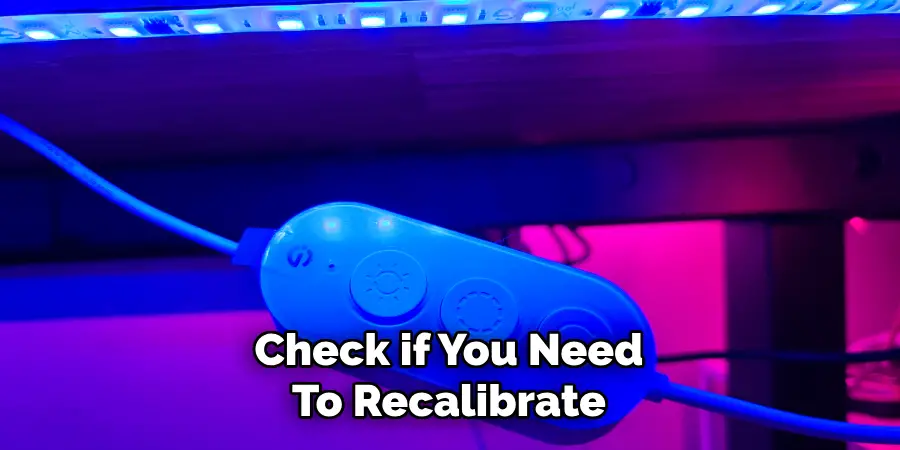
By following these steps, you can quickly resolve most chasing effect issues and enjoy your dynamic lighting setup without interruptions.
Conclusion
To activate the chasing effect, use Govee RGBIC lights and the Govee app’s DIY or Effects Lab features. This feature allows you to create dynamic and vibrant lighting displays that enhance any space. Remember, only specific Govee models support this effect, so it is important to confirm compatibility before you begin.
Create chasing effects to add energy and personality to your room, gaming setup, or event lighting. With proper setup and a little imagination, you can transform your environment into a visually stunning and immersive experience. Thanks for reading our blog post about how to make govee lights chase.

