Govee smart lights have become a top choice for enhancing modern smart home setups, thanks to their innovative features, vibrant colors, and user-friendly controls. Their growing popularity stems from their convenience, allowing users to create the desired ambiance effortlessly, synchronize lighting across rooms, or simplify daily routines.

One of their standout features is the ability to control multiple lights at once, providing a seamless way to manage different areas of your home with ease. Whether you’re setting up a cozy movie night or automating your morning schedules, Govee lights adapt to your preferences.
This article serves as a step-by-step guide to help you understand how to control multiple Govee lights at once, using the Govee app, voice assistants, or automation tools, ensuring you get the most out of your multi-light setup.
Understanding Govee’s Ecosystem
Govee offers various smart lighting options to suit different needs and preferences. Their lineup includes smart bulbs, vibrant LED light strips, stylish table lamps, and durable outdoor lights, all designed to enhance your living spaces. Each lighting type serves a unique purpose, whether it’s creating ambient indoor atmospheres or transforming outdoor areas with dynamic, weather-resistant lighting.
When it comes to connectivity, Govee lights allow you to connect via Bluetooth, Wi-Fi, or the intuitive Govee Home app. Bluetooth connectivity is ideal for quick setups, while Wi-Fi compatibility provides advanced features like remote access and enhanced integration options. The Govee Home app acts as the central control hub, enabling personalized settings and automation for your lights.
Compatibility is another crucial aspect of Govee’s ecosystem. Many models work seamlessly with voice assistants like Alexa and Google Assistant, and some even support IFTTT integrations for more complex automation. It’s important to note that only Wi-Fi-enabled Govee lights support advanced features like grouped control and voice syncing. This distinction ensures that you can manage multiple lights effortlessly, offering a smarter and more cohesive lighting experience tailored to your lifestyle.
How to Control Multiple Govee Lights at Once: Using the Govee App to Group Lights
Step 1: Download and Open the Govee Home App
To begin, ensure each of your Govee lights is connected individually to the Govee Home app. If you don’t already have the app, download it from the App Store or Google Play Store, and sign in to your account. Ensure your mobile device is connected to your lights’ Wi-Fi network.

Step 2: Creating a Group
Once your lights are set up individually, open the Govee Home app and go to the “Device” tab. Look for the “+” icon or the Group icon at the top of the screen to start creating a group. Select the lights you want to include in the group, keeping in mind that only compatible, Wi-Fi-enabled Govee models can utilize this feature.
After selecting the devices, name your group something intuitive, like “Living Room Lights” or “Bedroom Ambiance,” for easy identification.
Step 3: Syncing and Controlling
After creating a group, you can manage and control all your lights in unison. The app enables you to adjust brightness, change colors, and simultaneously apply modes across all group lights. Additionally, you can select scenes and effects to add dynamic lighting options, ensuring a cohesive and immersive ambiance.
Grouping lights through the app streamlines your smart lighting setup, making it both convenient and versatile.
Using Voice Assistants for Multi-Light Control
Step 1: Linking Govee to Alexa or Google Home
To get started, open your preferred voice assistant’s app on your device, such as Alexa or Google Home. Search for the Govee skill or integration within the app and enable it. You will then be prompted to log in to your Govee account. Once logged in, authorize access to allow your voice assistant to control your Govee devices seamlessly.
Step 2: Assigning Lights to Groups in Voice App
Once the integration is set up, you can organize your lights into groups for easier management. For example, in the Alexa or Google Home app, name a group based on the location or purpose, such as “Kitchen Lights” or “Living Room.” Then, add your Govee lights to the appropriate group within the app. This grouping allows for centralized voice control of multiple lights together.
Step 3: Voice Commands to Control Groups
With your groups configured, you can now control your lights using simple voice commands. For example, you might say, “Alexa, turn on Kitchen Lights” or “Hey Google, set Living Room to blue.” These commands can also include adjustments to brightness levels and other color settings, giving you full command over your lighting environment.
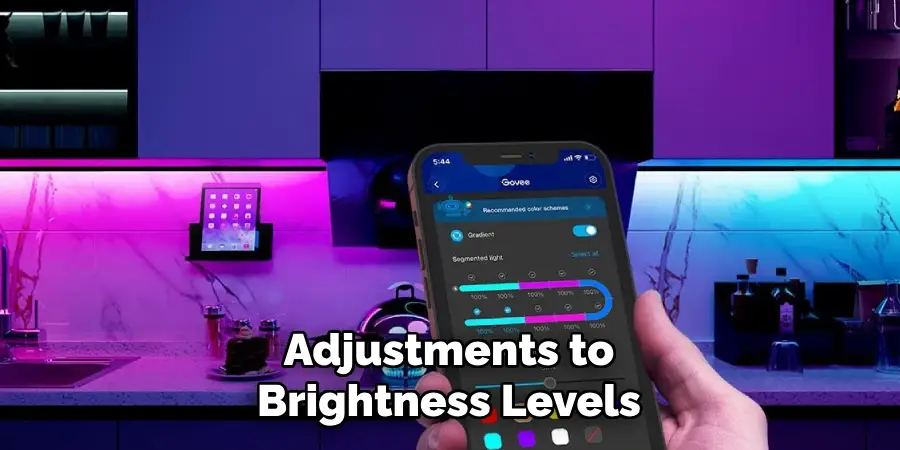
Using voice assistants for multi-light control provides both convenience and hands-free operation, further enhancing your smart home experience.
Syncing Light Effects Across Devices
Using Music Mode
Music Mode allows your grouped lights to react to the rhythm and beats of your favorite songs, creating a coordinated and immersive lighting experience. When enabled, the lights sync seamlessly to the music, adding dynamic effects that elevate any gathering, party, or even a relaxing solo music session.
Simply activate Music Mode through your smart home app, and watch as the lights pulse and change colors in harmony with the melody.
Scene Mode Customization
Customizing your lighting scenes offers another layer of personalization for your home. The Scene Mode ensures tailored group lighting setups, whether you want to apply pre-designed scenes like “Sunset” or “Party” or create unique custom scenes for specific moods. With just a few taps on your app, you can match the lighting to your activity, like setting a warm glow for reading or vibrant hues for celebrations.
Limitations
It’s important to be aware of some compatibility limitations. Older Bluetooth-only models may be unable to sync effects with newer Wi-Fi-enabled devices. To achieve the best results in syncing light effects across grouped devices, ensure your lights are Wi-Fi-enabled. Group syncing works most effectively when all devices are part of the same connectivity ecosystem.
Creating Schedules and Automations
Setting Schedules in the Govee App
The Govee app makes it simple to automate your lighting to align with your routine. You can set specific on/off times, adjust brightness levels, or create seamless color transitions. For enhanced convenience, you can apply these schedules to groups of lights, ensuring consistent performance across all devices.
This feature allows you to wake up to gentle light in the morning or transition to dimmer settings as you wind down at night.
Creating Automation Scenes
You can design automation scenes tailored to your preferences using the “Smart” tab in the Govee app. These scenes can be triggered by conditions such as the time of day or weather changes, adding a personalized touch to your lighting experience. For example, configure lights to brighten on cloudy days or set a calming color tone for bedtime.

With this level of control, your lighting can dynamically adjust to your environment without requiring manual input.
Voice Assistant Routines
Take automation further by integrating with voice assistants like Alexa or Google Home. Through Alexa Routines or Google Home Automations, you can control multiple lights simultaneously with a single command or set a condition. Whether turning on all lights when you arrive home or dimming them for movie nights, these systems provide hands-free convenience and seamless coordination.
Troubleshooting Common Issues
Group Not Syncing Properly
If your group of smart lights isn’t syncing correctly, first verify that all lights are connected to the same Wi-Fi network. Having lights on different networks can disrupt communication and prevent proper synchronization. Additionally, make sure all your devices have been updated to the latest firmware through the Govee app. Outdated firmware can lead to compatibility and performance issues.
Voice Assistant Not Recognizing Group
If your voice assistant fails to recognize your smart light group, re-link your Govee account to the assistant’s app. Please navigate to the account linking section of the assistant’s app and remove the Govee skill or integration before re-adding it. Once re-linked, refresh the group settings to ensure your configurations are synced properly with the assistant.
Some Lights Missing from Group Options
Keep in mind that only Wi-Fi-enabled Govee lights support full grouping functionalities. If some of your lights are missing from the group options, check their model compatibility in the Govee app or the product page. For Bluetooth-only lights, grouping options may be limited or unavailable, as they depend on direct connections rather than network syncing.

Conclusion
Govee lights provide a powerful and convenient solution for creating a cohesive smart lighting experience. Users can enjoy seamless smart home management by grouping and controlling multiple lights through the Govee app or compatible voice assistants. However, for full functionality, it is crucial to use Wi-Fi-enabled models, as Bluetooth-only lights have limited grouping capabilities.
To maximize your multi-light setup, explore features like scenes, automations, and routines, bringing dynamic lighting to your space. For more tips on how to control multiple Govee lights at once, refer to the app’s features and keep your devices up to date for an optimized experience.

