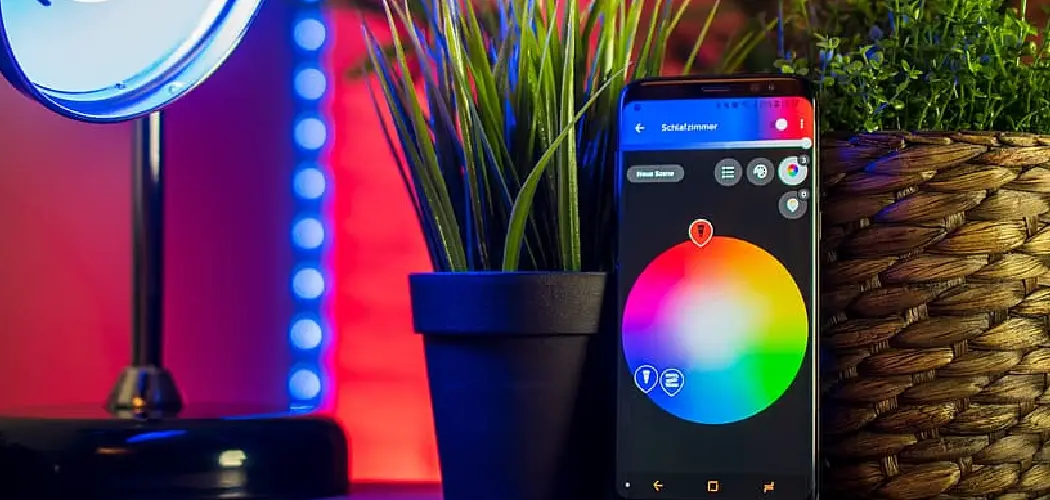Understanding how to connect Tzumi LED lights to phone opens the door to a personalized and dynamic lighting experience. Tzumi LED lights are designed to be seamlessly controlled via a smartphone, using either Bluetooth connectivity or the Tzumi Smart app. This allows users to fine-tune their lighting to suit any mood, space, or occasion, creating the perfect ambiance with minimal effort. By connecting the lights to a phone, users can change colors, adjust brightness, set schedules, and even synchronize lights with music, all from a convenient and intuitive app interface.

The process of connecting Tzumi LED lights to a phone is straightforward, typically involving powering the lights, pairing them with a mobile device, and customizing settings through the app. Additionally, troubleshooting common issues ensures smooth functionality. This guide will walk you through every step, ensuring that you maximize the value and convenience of your Tzumi LED lights.
Understanding Tzumi LED Lights and App Features
Overview of Tzumi LED Lights
Tzumi LED lights come in various types to cater to different needs and preferences. Popular options include versatile LED strip lights, perfect for accent lighting and décor, and smart bulbs, designed to fit standard fixtures while offering advanced functionality. These lights support a wide spectrum of colors, allowing users to shift between vibrant hues or calming tones. Additional features include adjustable brightness settings and preset lighting modes, such as relaxation, party, or reading, offering effortless customization to suit any occasion. Tzumi LED lights are praised for their energy efficiency and flexibility, making them an excellent choice for modern lighting solutions.
Tzumi App or Bluetooth
Tzumi LED lights connect to smartphones via Bluetooth, either directly through the phone’s Bluetooth settings or, more seamlessly, by using the “Tzumi Smart” app. The app offers a more comprehensive and enriched user experience, allowing users to control multiple settings from one interface. Features available through the app include scheduling lighting changes, syncing lights to music or ambient sounds, and saving custom color schemes for later use. The added convenience of the app ensures users can transform their lighting into a dynamic and interactive experience, enhancing the atmosphere in any space with just a few taps.

How to Connect Tzumi LED Lights to Phone: Checking Compatibility
Phone Requirements
To ensure seamless connectivity with Tzumi LED lights, your smartphone must meet the necessary requirements. The Tzumi Smart app is compatible with iOS and Android devices, providing they support Bluetooth functionality. However, older phone models may not support the app’s full range of features. For the best experience, users should verify their phone’s operating system version and Bluetooth capabilities beforehand. Checking compatibility in advance will prevent any potential issues and ensure optimal performance.
App Installation
Downloading the Tzumi Smart app is straightforward and can be done via the App Store for iOS devices or Google Play Store for Android devices. Search for “Tzumi Smart” in your device’s app store, select the app in the search results, and tap “Install” to begin downloading. Once installed, open the app and follow the on-screen instructions to pair your phone with the Tzumi LED lights and unlock the app’s full functionality.
How to Connect Tzumi LED Lights to Phone: Setting Up Tzumi LED Lights
Powering the LED Lights
To begin setting up your Tzumi LED lights, ensure they are properly plugged into a power source. Connect the adapter to a nearby outlet and confirm the LED lights turn on. The lights may automatically enter pairing mode upon powering up, indicated by a blinking or pulsating light. This blinking pattern shows that the LED lights are ready to connect with your smartphone. If the lights do not enter pairing mode, consult the user manual for instructions on manually activating pairing mode using the control button on the device.

Activating Bluetooth on the Phone
Before pairing your phone with the Tzumi LED lights, ensure Bluetooth is enabled on your smartphone. Navigate to your phone’s settings menu and toggle Bluetooth to the “on” position. Ensure your phone is close to the lights, ideally within 10 feet, to establish a successful connection. Keeping Bluetooth activated throughout the setup process is crucial for seamless pairing. Once both the lights are in pairing mode and Bluetooth is enabled on your phone, you can complete the connection through the Tzumi Smart app.
Using the App to Control LED Lights
Navigating the App
The Tzumi Smart app offers an intuitive interface that controls your LED lights completely. Upon opening the app, you’ll find accessible options to adjust light modes, colors, and brightness. Explore pre-set options such as flash, fade, smooth, or music sync to change the lighting mode. These modes create a dynamic ambiance to suit different moods or activities. For example, the music sync mode adjusts the lights to synchronize with the rhythm of any music or sound playing. Switching between these settings is as simple as tapping the desired mode from the app’s menu.
Creating Custom Lighting
For a more personalized experience, the Tzumi Smart app allows you to craft custom lighting scenes. Select from a spectrum of colors using the in-app color wheel, or manually adjust brightness levels to match your preferences. You can blend different colors or create gradients for a unique look. Setting your custom configurations is straightforward—after selecting your preferred settings, save the scene for easy access later. These custom lighting features ensure your setup reflects your personality or complements a specific environment perfectly.
Additional Features
The Tzumi Smart app includes advanced features that enhance your LED light experience. Use the scheduling tool to automate lighting changes based on specific times of day, whether to wake up gently or set the mood for events. The built-in timer feature enables precise control over when the lights turn on or off. Additionally, you can sync lights with ambient sounds or music for a dynamic, immersive experience. For users with multiple Tzumi LED lights, the app’s grouping feature allows you to control all lights simultaneously, creating a unified and cohesive lighting display across rooms or spaces.
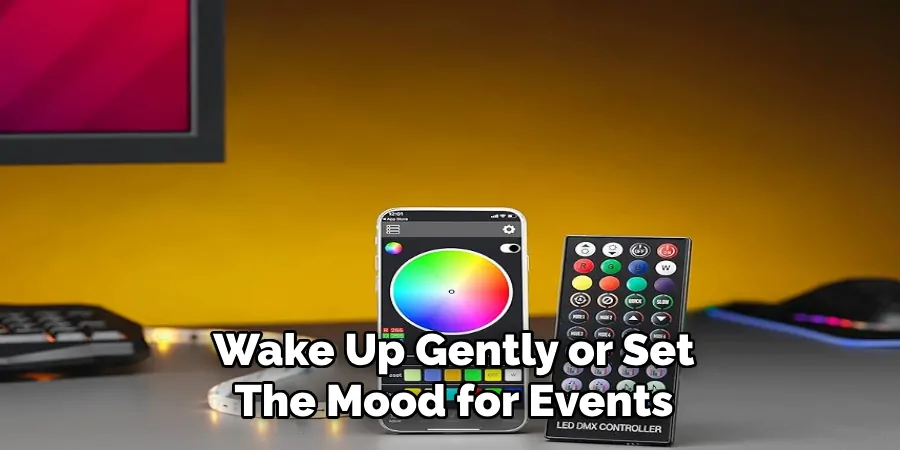
Troubleshooting Common Issues
Bluetooth Connectivity Problems
If you experience Bluetooth connectivity issues, restart your phone and the LED lights. Ensure Bluetooth is enabled on your device and that no other devices interfere with the connection. Move closer to the lights to reduce potential distance-related problems. If the issue persists, unpair the lights in your phone’s Bluetooth settings and re-pair them through the Tzumi Smart app. This process often resolves connection problems effectively.
App Not Responding
When the Tzumi Smart app becomes unresponsive or fails to load, try restarting the app or your phone. Close any other apps running in the background, as they might be using system resources. Ensure you have the latest app version by checking for updates in your device’s app store. Updating can resolve bugs and improve compatibility with your phone’s operating system.
Other Common Problems
For issues like the lights not changing colors or not responding to controls, verify that the lights are powered on and connected to the app. Check your custom configurations in the app to rule out any accidental modifications. If the problem continues, reset the lights to factory settings as outlined in the user manual and reconfigure them to ensure proper functionality.
Additional Features and Customization
Smart Home Integration
Tzumi LED lights can be seamlessly integrated with popular smart home systems like Google Assistant and Alexa, allowing for an effortless, hands-free experience. To set this up, ensure your Tzumi Smart app is synced with your preferred voice assistant. Within the app, link your Tzumi device to the smart home system by following the in-app instructions. Once connected, you can create custom voice commands to turn the lights on or off, adjust brightness, or change colors. For example, simply saying, “Hey Google, turn the living room lights blue,” will adjust the color instantly. This makes managing your lights quick and convenient without needing to reach for your phone.
Group Control and Multiple Devices
The Tzumi Smart app allows you to control multiple LED light sets simultaneously for a unified and harmonious lighting setup across various rooms or spaces. To enable group control, add all lights to the app, assign them to specific rooms or areas, and then create a group within the app. This empowers you to apply the same settings, such as brightness or color schemes, to all connected lights with a single command. This feature is handy for parties, holidays, or simply maintaining cohesive home décor.
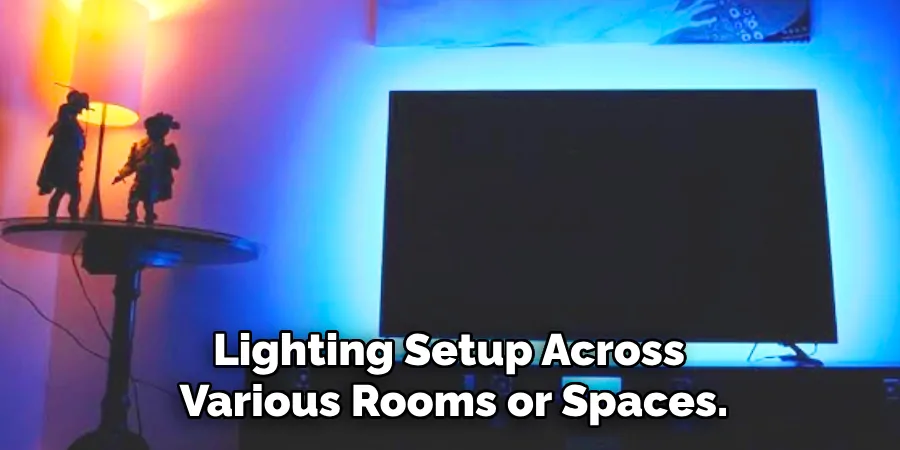
Maintenance and Care
Regular maintenance is essential to prolong the life of your Tzumi LED lights and ensure optimal performance. Dust the lights gently using a microfiber cloth
to avoid scratching the surface. Take care to clean the area around the lights to prevent dirt from accumulating on the wiring. Also, ensure that no exposed wires are in contact with moisture or other hazards, as this could compromise their functionality. Proper care and attention can keep your lights vibrant, functional, and safe for years to come.
Conclusion
Connecting your Tzumi LED lights to a phone is a straightforward and user-friendly process that enhances both functionality and ambiance. Using Bluetooth and the Tzumi Smart app, you can easily set up your lights, customize colors, brightness, and schedules, and enjoy complete control in any space. To recap, simply download the app, pair your lights via Bluetooth, and explore the wide range of customization options available. For any challenges, reference troubleshooting tips to ensure seamless operation. By mastering “how to connect Tzumi LED lights to phone,” you unlock a smarter, more vibrant lighting experience tailored perfectly to your needs.