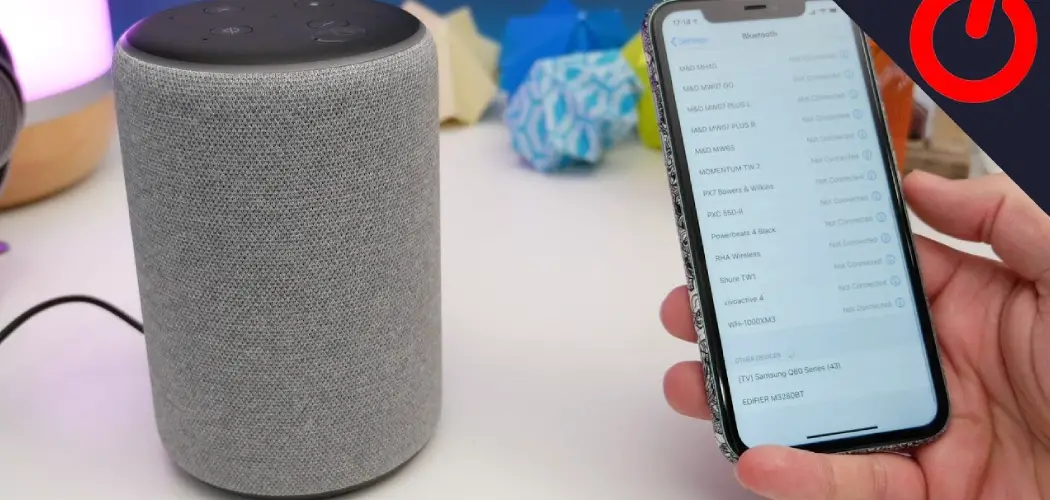Connecting Lutron to Alexa opens up a world of convenience and control, allowing users to seamlessly integrate their Lutron smart lighting system with Amazon’s voice-activated assistant. By linking these two platforms, users can effortlessly command their lights using voice commands, creating a more intuitive and streamlined smart home experience.
Whether you’re looking to adjust lighting levels, activate preset scenes, or schedule lighting routines, the integration of Lutron with Alexa offers unparalleled flexibility and convenience. However, setting up this connection requires a few simple steps to ensure a smooth and successful integration.
In this comprehensive guide, we’ll explore the step-by-step process for connecting Lutron to Alexa, offering insights into different integration methods and tips for optimizing your smart home setup. Whether you’re a beginner or an experienced user, understanding how to connect Lutron to Alexa empowers you to harness the full potential of your smart lighting system with voice control capabilities.
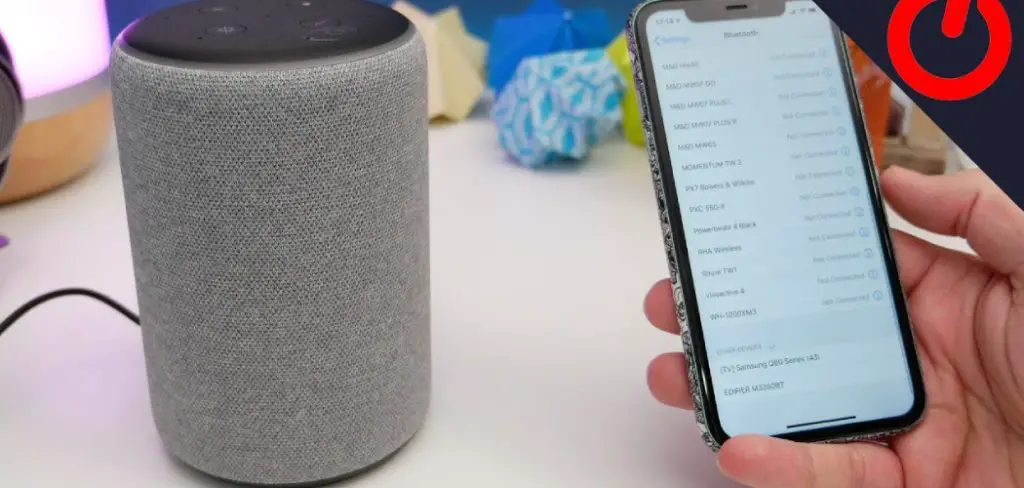
Integrating Lutron with Alexa for Enhanced Convenience
The integration of Lutron with Alexa not only simplifies the control over your lighting systems but also enhances the overall convenience of managing your home. By establishing this connection, you enable voice-controlled lighting adjustments, which can be particularly helpful in scenarios where physical interaction with a device is inconvenient or impossible. Imagine being able to dim the lights for a movie night or brighten a room without getting up from your comfort zone, all through simple voice commands to Alexa.
This seamless integration also supports the activation of preset lighting scenes for different times of the day or special occasions, making it easier to create the perfect ambiance with minimal effort. Additionally, scheduling lighting routines with Alexa adds another layer of convenience, allowing users to automate lighting based on their daily or weekly schedules, further enhancing the smart home experience. Through these features, the combination of Lutron and Alexa paves the way for a more intuitive, efficient, and comfortable living environment.
Understanding Lutron Smart Home Systems
Lutron’s smart home systems are at the forefront of lighting innovation, offering users unprecedented control over their home’s illumination. At the heart of these systems is the ability to customize lighting to suit any mood, activity, or time of day, all while optimizing energy efficiency. Lutron’s product range includes smart dimmers, switches, and automated window treatments, each designed to integrate seamlessly into a broader smart home environment.
What sets Lutron apart is its dedication to reliability and user-friendliness, ensuring that whether you are tech-savvy or new to smart home technology, you can achieve a sophisticated level of control over your environment. Furthermore, Lutron’s systems are known for their compatibility with a wide range of voice assistants, including Alexa, making them a versatile choice for those looking to create a connected, responsive home. With a focus on creating user-centric solutions, Lutron continues to push the boundaries of what’s possible in smart home lighting, offering both luxury and convenience to homeowners worldwide.

Benefits of Integrating Lutron with Alexa
Integrating Lutron with Alexa brings numerous benefits that enhance the comfort, convenience, and efficiency of your home’s lighting system. One of the most significant advantages is the ability to use voice commands to control your lights, which is incredibly convenient for those moments when your hands are full, or you’re settled in your cozy spot. This voice control feature extends to adjusting brightness levels, switching lights on or off, and activating custom lighting scenes, all without lifting a finger.
Another benefit is the increased energy efficiency and cost savings. With precise control over your lighting, including the ability to schedule when lights turn on and off, you can reduce unnecessary energy consumption, ultimately saving on your energy bills. This level of control also extends to Lutron’s automated window treatments that can be adjusted via Alexa to optimize natural light, further contributing to energy savings.
The integration also enhances home security. By using voice commands or scheduled routines, you can simulate occupancy when you’re away from home, deterring potential intruders. This feature, combined with the convenience and efficiency benefits, makes integrating Lutron with Alexa not just a luxury, but a smart, practical choice for modernizing your home’s lighting system.
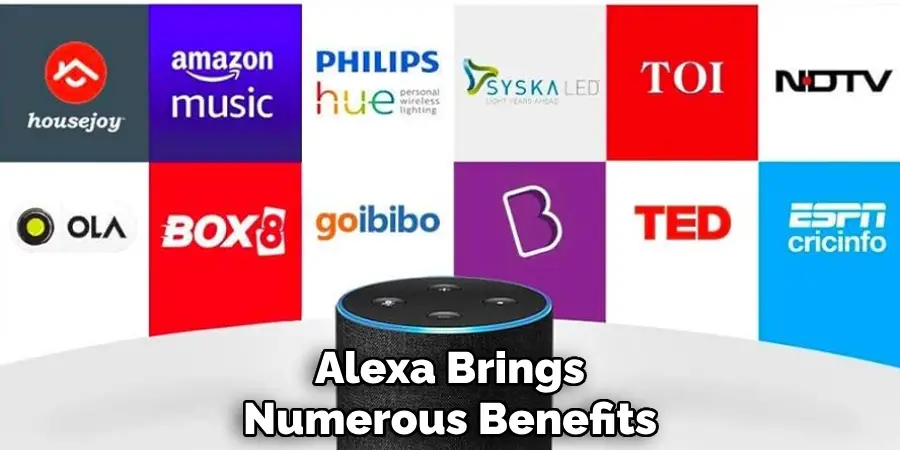
Preparing for Integration
Before integrating Lutron with Alexa, it’s essential to ensure you have all the necessary components and understand the basic requirements for a successful setup. First, confirm that you have a Lutron Smart Bridge or Smart Bridge Pro, as this serves as the central hub connecting your Lutron devices with Alexa. Additionally, make sure your Lutron devices are correctly installed and functioning within your home. You’ll also need the Lutron app installed on your smartphone or tablet to facilitate the initial setup and integration process.
Next, ensure that your Amazon Echo or any Alexa-enabled device is set up and connected to your Wi-Fi network. Both the Lutron system and Alexa must be connected to the same Wi-Fi network for the integration to work. It’s also a good idea to update both your Lutron and Alexa apps to the latest versions to avoid any potential compatibility issues.
Finally, familiarize yourself with the Alexa app interface, especially the section related to smart home devices. This knowledge will make the integration process smoother and less time-consuming. With these preparations in place, you’ll be ready to start the integration process, moving one step closer to enjoying voice-controlled lighting in your home.
10 Methods How to Connect Lutron to Alexa
1. Understand the Compatibility Requirements:
Before attempting to connect Lutron to Alexa, it’s essential to understand the compatibility requirements. Ensure that your Lutron smart home devices are compatible with the Lutron Smart Bridge or Smart Bridge Pro, as these are necessary for integration with Alexa. Additionally, ensure that your Alexa-enabled device, such as an Echo speaker or Echo Show, is compatible with Alexa Skills for Lutron. However, keep in mind that not all Lutron devices are compatible with Alexa Skills, so it’s crucial to check the compatibility list before attempting integration.
To make sure your connection goes smoothly, it’s recommended to have a stable Wi-Fi connection and that both your Lutron and Alexa devices are connected to the same network. This is crucial as any connectivity issues can cause interruptions or failures in the integration process.
2. Set Up Your Lutron Smart Bridge:
The first step in connecting Lutron to Alexa is to set up your Lutron Smart Bridge or Smart Bridge Pro. Follow the manufacturer’s instructions to connect the Smart Bridge to your home Wi-Fi network and configure it using the Lutron app. Ensure that your Lutron devices are properly paired with the Smart Bridge before proceeding to the next step.
Once your Smart Bridge is set up and connected to your network, you can enable the Lutron skill in the Alexa app. Open the app and go to the Skills & Games section, then search for “Lutron” in the search bar. Select the Lutron skill from the results and click on “Enable.” You will be prompted to enter your Lutron account login information to link your Lutron and Alexa accounts.

3. Install the Lutron Skill in the Alexa App:
Launch the Alexa app on your smartphone or tablet and navigate to the Skills & Games section. Search for “Lutron” in the search bar and select the Lutron skill from the search results. Click on the “Enable” button to enable the skill and follow the on-screen instructions to link your Lutron account to Alexa. Once the Lutron skill is successfully linked, you can begin controlling your Lutron devices using voice commands through Alexa.
4. Link Your Lutron Account to Alexa:
Once you’ve enabled the Lutron skill in the Alexa app, you’ll be prompted to link your Lutron account to Alexa. Enter your Lutron account credentials when prompted and follow the on-screen instructions to complete the linking process. This allows Alexa to communicate with your Lutron smart home devices and control them using voice commands.
Once your Lutron account is linked to Alexa, you can then use voice commands to control your lights, shades, and other smart home devices. For example, you can say “Alexa, turn on the living room lights” or “Alexa, lower the blinds in the bedroom”. This makes it even more convenient and hands-free to control your smart home.
5. Discover Lutron Devices in the Alexa App:
After linking your Lutron account to Alexa, the next step is to discover your Lutron smart home devices in the Alexa app. Alexa will automatically scan your network for compatible Lutron devices and add them to your list of smart home devices. This process may take a few moments, so be patient while Alexa completes the discovery.
Once the process is complete, you will see a list of all your Lutron devices in the Alexa app. While this process is relatively straightforward, there are a few additional tips to keep in mind. To ensure a successful discovery, make sure that your Lutron devices are connected to the same Wi-Fi network as your Alexa-enabled device. Additionally, if you have multiple Lutron accounts linked to your Alexa app, you may need to specify which account you want to use for the discovery process.
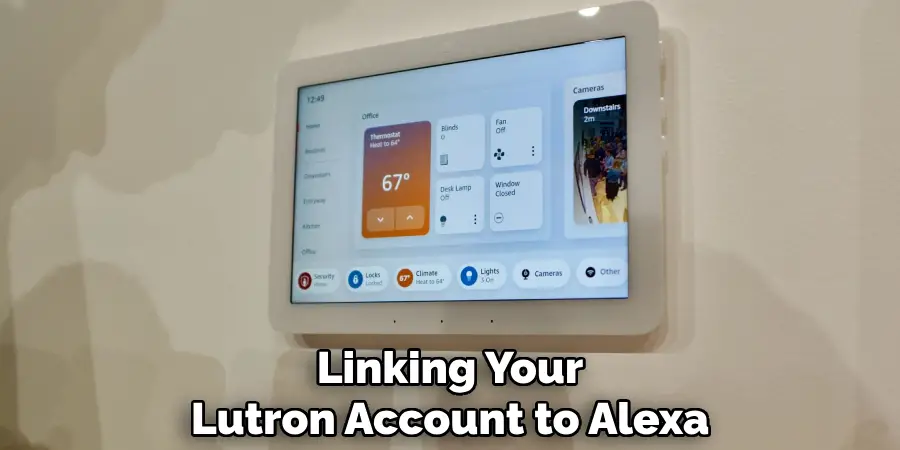
6. Assign Devices to Rooms in the Alexa App:
Once Alexa has discovered your Lutron devices, you can assign them to specific rooms in the Alexa app for easier voice control. Organizing your devices by room allows you to control multiple devices at once using simple voice commands. Assigning devices to rooms also enables you to create custom routines and schedules based on room occupancy or time of day.
7. Test Voice Control with Alexa:
After completing the setup process, it’s time to test voice control with Alexa. Use simple voice commands like “Alexa, turn on the living room lights” or “Alexa, close the bedroom shades” to control your Lutron devices. Verify that Alexa responds correctly to your commands and that your Lutron devices operate as expected. To make things more interesting, try experimenting with different rooms or groups of devices. You can also use Alexa to adjust the brightness or color of your lights, open or close your shades to a specific level, and even set scenes that activate multiple devices at once.
8. Customize Voice Commands and Routines:
Explore the advanced features in the Alexa app for customizing voice commands and routines to suit your preferences. Create custom voice commands for controlling groups of devices or activating specific scenes. You can also create routines that automate tasks based on triggers like sunrise, sunset, or motion detection. While Alexa comes with a variety of pre-set commands and routines, customizing them allows for a more personalized and seamless experience. Make sure to check out the different options available and experiment with them to find what works best for you.
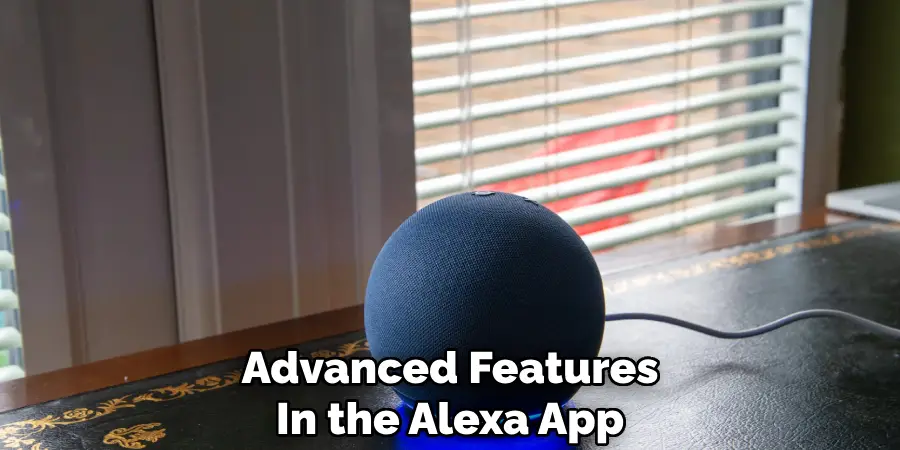
9. Troubleshoot Connectivity Issues:
If you encounter connectivity issues during the setup process, troubleshoot them using the troubleshooting guides provided by Lutron and Amazon. Ensure that your Lutron Smart Bridge is connected to your home Wi-Fi network and that your Alexa-enabled device is within range of the Smart Bridge. Restarting your router and Smart Bridge may also help resolve connectivity issues. In addition, make sure that your Alexa-enabled device is set up and connected to your Amazon account.
To further troubleshoot connectivity issues, you can also check for any potential interference from other devices or networks in your home. This could include microwaves, cordless phones, or other smart home systems that may be operating on the same frequency as Lutron and causing disruptions.
10. Seek Professional Assistance (If Needed):
If you’re unable to resolve connectivity issues on your own, don’t hesitate to seek professional assistance. Contact Lutron customer support or consult with a qualified technician who specializes in smart home systems.
They can provide expert guidance and assistance with diagnosing and resolving connectivity issues, ensuring that your Lutron devices are properly connected to Alexa. However, before seeking professional assistance, make sure to thoroughly troubleshoot the issue and provide any relevant information to the technician to help them effectively resolve the problem. Although professional assistance may come at a cost, it can save you time and frustration in the long run.

Additional Tips and Best Practices
- Regularly Update Software: Keep your Lutron and Alexa apps up-to-date. Software updates often include bug fixes, security enhancements, and new features that can improve device compatibility and performance.
- Optimize Wi-Fi Network: For the best performance, ensure that your Wi-Fi network is stable and robust. Consider using a mesh Wi-Fi system to improve coverage throughout your home, especially if you have a large space or multiple floors.
- Label Devices Clearly: When setting up your Lutron devices in the Alexa app, use clear and intuitive names for each device and room. This simplifies voice commands and reduces the likelihood of misunderstandings by Alexa.
- Explore Alexa Skills: Apart from basic commands, explore additional Alexa skills tailored for smart home automation. These skills can provide more nuanced control over your Lutron devices and enhance personalized routines.
- Maintain Device Organization: Regularly review and manage your device list in the Alexa app. Remove any old or unused devices to keep voice control streamlined and efficient.
- Secure Your Smart Home Network: Protect your smart home devices from unauthorized access by securing your Wi-Fi network with strong passwords and encryption. Regularly change passwords and monitor devices for unexpected activity.
- Utilize Scene and Routines for Efficiency: Maximize the utility of your Lutron devices by creating scenes and routines in the Alexa app. For example, a “Good Morning” routine could raise shades and turn on lights, while a “Good Night” scene could do the opposite. Tailor these to your daily habits for a seamless smart home experience.
- Voice Training: Spend time training Alexa to recognize your voice and commands more accurately. This can enhance responsiveness and reduce misinterpretations, especially in households with multiple users or accents.

Conclusion
In conclusion, connecting Lutron to Alexa opens up exciting possibilities for seamless smart home integration and enhanced convenience. By following the step-by-step process outlined in this guide, users can effortlessly link their Lutron smart lighting system with Amazon’s Alexa voice assistant, unlocking the power of voice control for their lights.
With the ability to adjust lighting levels, activate scenes, and schedule routines using simple voice commands, the integration of Lutron with Alexa offers unparalleled flexibility and ease of use. Additionally, staying informed about different integration methods and tips for optimizing the connection ensures a smooth and successful setup process. Be sure to follow all instructions on how to connect lutron to alexa carefully, and always consult an expert when in doubt.