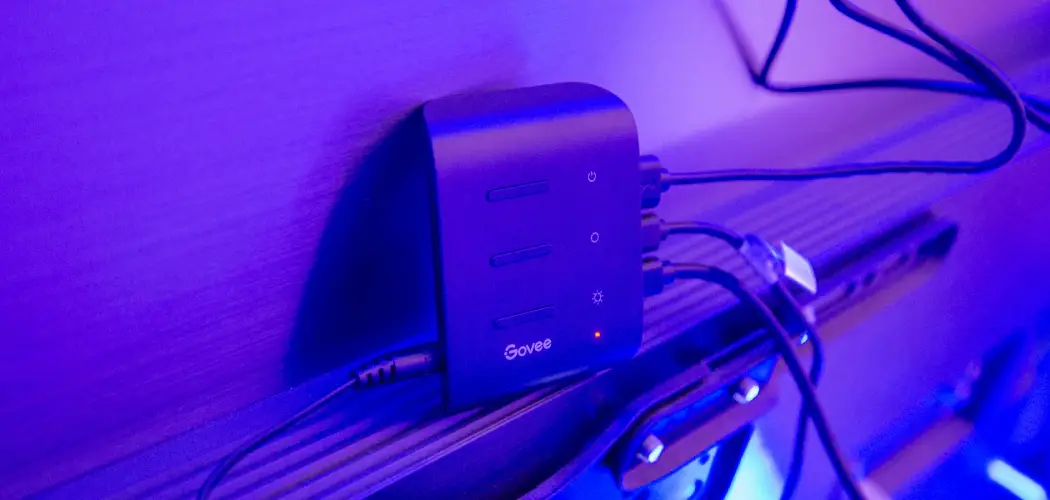Connecting your Govee lights to Bluetooth can enhance your smart home experience by allowing you to control the lighting with ease through a mobile app. Whether you’re looking to create the perfect ambiance for a movie night, a party, or simply your everyday living space, having wireless control at your fingertips is a game-changer.
This guide on how to connect govee lights to bluetooth will walk you through the simple steps needed to connect your Govee lights to Bluetooth, ensuring a seamless integration with your devices and ultimate control over your lighting preferences.

Why Connect Govee Lights to Bluetooth?
Before we dive into the steps of connecting your Govee lights to Bluetooth, it’s important to understand why this feature is beneficial. Firstly, connecting your lights to Bluetooth allows for wireless control from your smartphone or tablet, eliminating the need for physical remotes or switches. This not only adds convenience but also creates a modern and streamlined look in your home.
Additionally, with the Govee app, you can customize your lighting preferences and create schedules for when you want your lights to turn on and off. This can save energy and money in the long run by ensuring that your lights are only on when needed.
Overall, connecting your Govee lights to Bluetooth adds a whole new level of functionality and personalization to your home lighting system.
Needed Materials
- Govee Lights (Compatible With Bluetooth)
- Smartphone or Tablet
- Govee App (Available on App Store and Google Play)
- Stable Internet Connection

8 Simple Steps on How to Connect Govee Lights to Bluetooth
Step 1: Download the Govee App
To begin the process of connecting your Govee lights to Bluetooth, the first step is to download the Govee app. This app is essential as it serves as the control center for all your Govee smart lighting devices. The app is available for download on both the App Store for iOS devices and Google Play for Android devices.
Simply search for “Govee” in the respective store, and ensure you select the official Govee app by verifying its publisher and checking for positive reviews. Once located, click “Install” or “Get” and wait for the app to download successfully onto your device. After installation, you are ready to proceed with creating an account or logging in if you already have one.
Step 2: Turn on Your Govee Lights and Enable Bluetooth
Ensure that your Govee lights are turned on and in pairing mode. This is indicated by a flashing light on the controller or bulb. If not, follow the instructions provided with your lights to put them into pairing mode.
Next, enable Bluetooth on your smartphone or tablet by going to “Settings” and selecting “Bluetooth.” Make sure it is switched on and searching for devices.
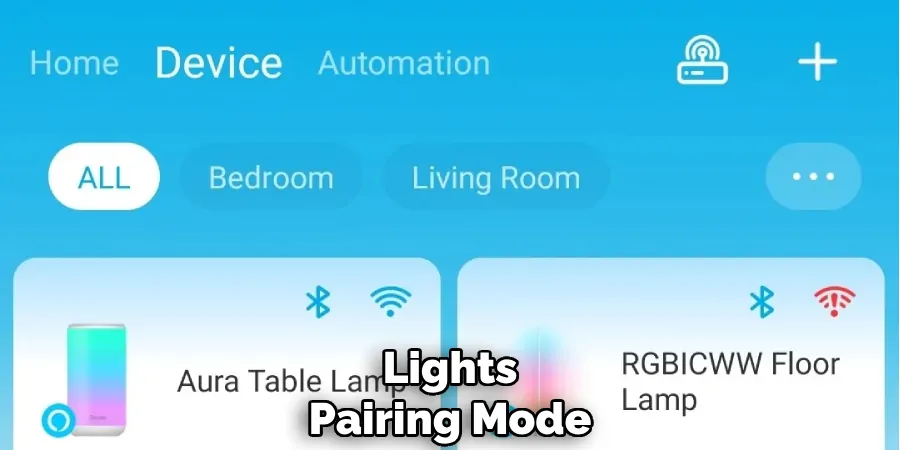
Step 3: Open the Govee App
Once you have successfully downloaded the Govee app and enabled Bluetooth on your device, it’s time to open the app. Tap on the Govee app icon on your smartphone or tablet to launch it. If this is your first time using the app, you may be prompted to create an account or log in. Follow the instructions to set up your account using your email address or an existing social media account for a quicker setup.
Upon logging in, you will be greeted with the home screen, which acts as the central hub for all your Govee devices. From here, you can begin the process of connecting your lights by tapping on “My Devices” or the “+” icon to add a new device.
Step 4: Add Your Govee Lights
In the “My Devices” section, tap on the “+” icon in the top right corner to add a new device. Select “Lighting” from the options provided and then choose your type of Govee light (strip lights, bulbs, etc.). The app will prompt you to turn on your Bluetooth if it is not already on. Once turned on, click “Next” to continue.
It will then begin searching for your Govee lights. When the desired light appears on the list, select it and click “Done.” If you have multiple lights to connect, repeat this process for each light.

Step 5: Select Your Govee Light Model
The next step is to select your specific model of Govee light from the list provided. If you’re unsure which model you have, refer to the product manual or packaging. Once selected, click “Done” to continue.
But don’t worry if you can’t find your model on the list, as long as it’s compatible with Bluetooth and the Govee app, it should still connect successfully.
Step 6: Name Your Govee Lights
After selecting your light model, you will be prompted to name your lights. This step is optional but recommended for easy identification when controlling multiple lights through the app. You can also choose from preset names or create a custom one. Once named, click “Done” to proceed.
It’s important to note that you can always change the name later on in the app settings.
Step 7: Connect Your Govee Lights to Bluetooth
Now it’s time to connect your Govee lights to Bluetooth. The app will automatically begin pairing with your lights, and once it is connected, a confirmation message will appear. Click “Done” to complete the process.
If for some reason this step fails, try repeating from step 4 or resetting your lights by turning them off and back on again before attempting again.
Step 8: Customize and Enjoy!
Congratulations! You have successfully connected your Govee lights to Bluetooth. Now it’s time to customize and enjoy your new smart lighting system. In the app, you can adjust brightness, color, and create schedules for your lights. You can also control them remotely from anywhere with a stable internet connection.
Experiment with different colors and settings to find the perfect ambiance for any occasion. And don’t forget to have fun with it!

Do You Need to Use Professionals?
The process of connecting your Govee lights to Bluetooth is designed to be straightforward and user-friendly, making it accessible to most individuals without the need for professional assistance. The step-by-step instructions provided are detailed enough to guide you through the entire process, from downloading the app to final customization.
However, if you encounter any persistent issues or feel unsure at any stage, seeking the help of a professional might be beneficial. Professionals can provide additional support, ensure that everything is set up correctly, and troubleshoot any unforeseen technical problems. For those who prefer a quick and seamless integration of smart devices, investing in professional installation services might bring peace of mind and save time in the long run.
Additional Tips
- Keep your Govee app and Bluetooth both updated to the latest versions for optimal performance.
- Make sure your lights are within a reasonable distance from your device for a stable connection.
- If you have trouble connecting your lights, try turning off other Bluetooth devices in the vicinity as they may interfere with the pairing process.
- Refer to the product manual or contact customer support if you encounter any difficulties during setup.
By following these steps and tips on how to connect govee lights to bluetooth, you can easily connect your Govee lights to Bluetooth and enjoy the convenience and customization of smart lighting in your home. Now, go forth and create the perfect ambiance for any occasion!
Frequently Asked Questions
Q: How Many Govee Lights Can I Connect to Bluetooth?
A: You can connect up to 10 Govee lights to one device via Bluetooth. It is also possible to control multiple devices from one account in the app.
Q: Can I Connect Govee Lights to Bluetooth Without the App?
A: No, the Govee app is necessary to connect your lights to Bluetooth and control them. The app also allows for additional features such as customization and remote control.
Q: How Do I Reset My Govee Lights?
A: To reset your Govee lights, simply turn them off and back on again. If this does not work, refer to the product manual or consult with Govee customer support.
Conclusion
Connecting your Govee lights to Bluetooth is a simple process that can greatly enhance your home’s lighting system. With the steps on how to connect govee lights to bluetooth outlined above, you can enjoy the convenience, flexibility, and personalization features that come with smart lighting. From creating vibrant atmospheres for gatherings to setting the perfect mood for relaxation, the Govee app allows you to have complete control over your lighting experience.
By integrating technology into your daily routine, you can save energy, customize your environment, and elevate the aesthetics of your living space. Embrace the power of smart lighting and transform the way you illuminate your world!